You can schedule a single payment using the Payments dialog box.
To schedule a single payment, complete the following:
-
Open the Customer Services application from the AudienceView Desktop.
-
Select the Order tab.
The Order|Search page appears.
-
Search for and select the order that you want to work with. For more information, refer to Searching for an Order.
The Order|Summary page appears.
-
Click 'Add Payment'.
The Payments dialog box appears.
-
Select the payment method, from the 'Payment Method' dropdown.
The Payments dialog box refreshes to display applicable information.
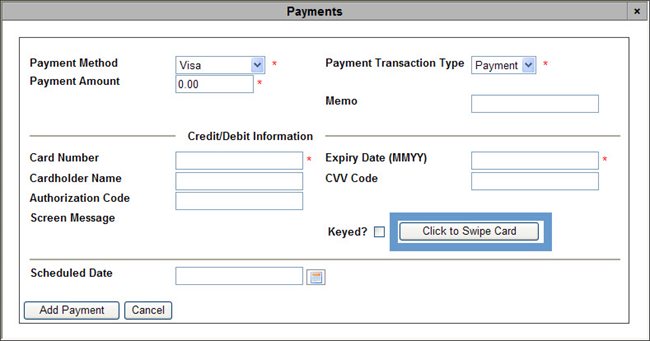
The default 'Payment Amount' is the amount owing on the order.
-
Verify the 'Payment Amount' and make any modifications, if required.
-
Add additional notes about the payment, using the 'Memo' field.
-
Complete the payment details (card swiping is not supported when scheudling payments).
For more information on specific payment methods, refer to:
-
Enter the date on which the payment is to occur, in the 'Scheduled Date' field (the 'Default Payment Due Date' field for Direct Debit) or click
 to select a date. For more information, refer to Using a Calendar to Add a Date.
to select a date. For more information, refer to Using a Calendar to Add a Date.
-
Click 'Add Payment'.
The Payments dialog box closes, and the Order|Summary page becomes active. The unprocessed payment is added to the order.
-
Click 'Create' or 'Apply'.
The application indicates that the scheduled payments pay the order in full (if applicable). The Amount Due on the order reflects those payments processed.
-
Click 'OK'.
The 'Scheduled Payments' field in the Order Details section displays the scheduled payment amount and the Amount Due reflects the amount outstanding.