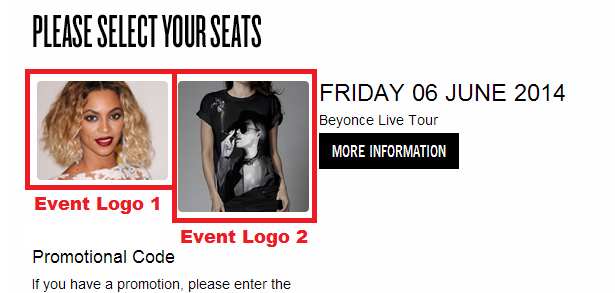You can associate a thumbnail image with each event in AudienceView using the Venue Configuration application Series|Basic and Performance|Basic pages' 'Event Logo 1' (the image displayed on the left of the event information) and 'Event Logo 2' (the second image displayed on the left of the event information) fields. If it is a sporting event, AudienceView allows you to configure logos/images for both teams. The images can be changed at any time.
The event images should comply with the following specifications:
-
Image name: any_name.xyz
-
Image format: .JPG, .GIF or .PNG
-
Image dimensions: Max dimensions are 131px wide by 131px
In the example below:
-
'Event Logo 1': The image is 131px wide by 88px high - the application automatically scales the image down to this size.
-
'Event Logo 2' : The image is automatically scaled and/or cropped to fit the max size area.
-
Image KB size: 5 KB (approximately)
The following example illustrates how the image(s) will appear. The image on the left is the the image assigned in the 'Event Logo 1' field and the image on the right the image assigned in the 'Event Logo 2' field.