Any user can be temporarily granted or override the permissions (personal or group) of another user. For example, your organization may require that only managers can perform refunds. You can use the system override and have the manager perform the refund from the ticket sellers terminal.
 |
Information
If you have unsaved changes, you will not lose your changes performing this procedure. |
To perform a system override, complete the following:
-
From the AudienceView Desktop, select System Override from the 'Options' dropdown or press SHIFT+O from any screen.
The System Override dialog box appears.
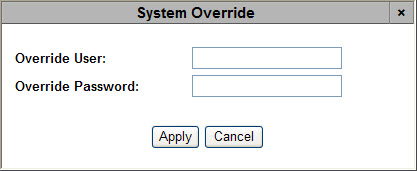
When the current and overriding users have different levels of permissions for the same function, the less restrictive user group's permission level is applied. System Override always results in equal or greater permissions for the current user; permissions are never reduced.
-
Enter the username and password for the overriding user in the 'Override User' and 'Override Password' fields.
-
Click 'Apply'.
A window confirms that the override was successful.
-
Click 'OK'.
The window closes and the desktop displays Override mode and the username of the overriding user.
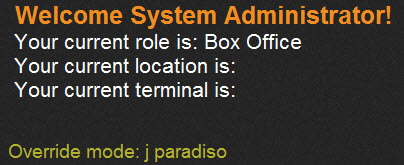
The override function automatically times out (ends) after the time period specified for the overriding user in the Application Security application User|Basic page's 'Override Timeout' field.
-
To end the System Override, select System Override from the 'Options' dropdown on the AudienceView Desktop or press SHIFT+O from any screen.
The System Override dialog box appears.
-
Click 'Stop Override'.
A window confirms that the override was ended successfully.
-
Click 'OK'.
The user setting is returned to its defined permission level.