AudienceView Desktop enables you to manage and configure customer accounts, performances, fundraising programs, application security, correspondence with customers and your organization's web presence through content management.
 |
Hint
To avoid issues with the application, it is recommended that you:
-
Do not use the browser’s back and forward navigation functions.
-
Open applications from the AudienceView Desktop. Do not browse directly to an AudienceView Desktop application.
-
Do not use multiple instances of AudienceView in different windows or tabs of the same browser. For example, if you are configuring an item in the AudienceView Desktop using Firefox, and want to see how the configuration looks online use a different browser (e.g. Chrome).
|
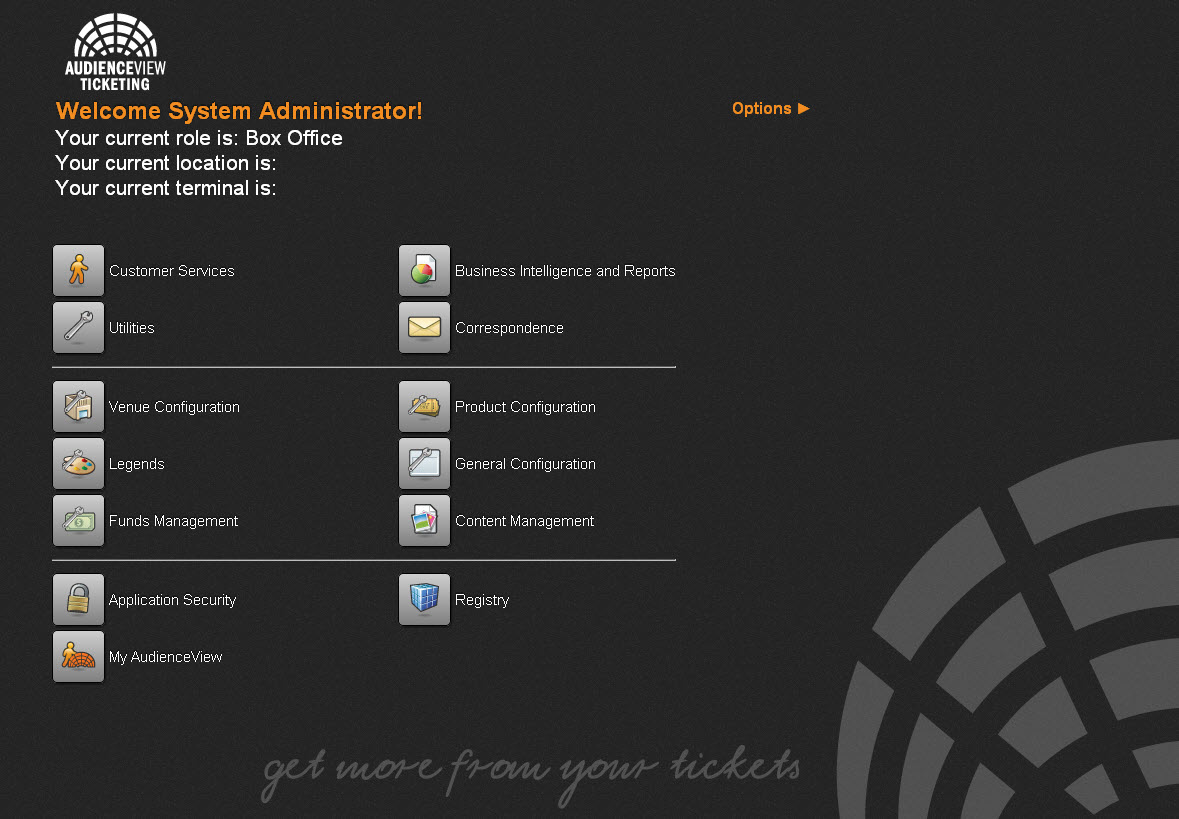
The following components comprise AudienceView Desktop:
|
Desktop Item |
Description |
|
User Name |
Welcome message. |
|
User Settings |
Settings for the user that you are currently logged in as.
You can change these settings using the Options menu.
For more information, refer to Changing Your Login Settings. |
|
Desktop Applications |
Desktop applications that you have access to.
To open an application, click the corresponding icon.
For more information, refer to AudienceView Desktop Applications. |
|
Options Menu |
Enables you to access your tasks, calendar and settings.
For more information, refer to Options Menu. |
AudienceView Desktop Applications
AudienceView Desktop applications enable you to manage and configure performances, fundraising programs and application security.
The applications appearing in AudienceView Desktop depend upon your permissions.
AudienceView Desktop consists of the following applications: