The following image illustrates the Correspondence application Messages|Basic page:
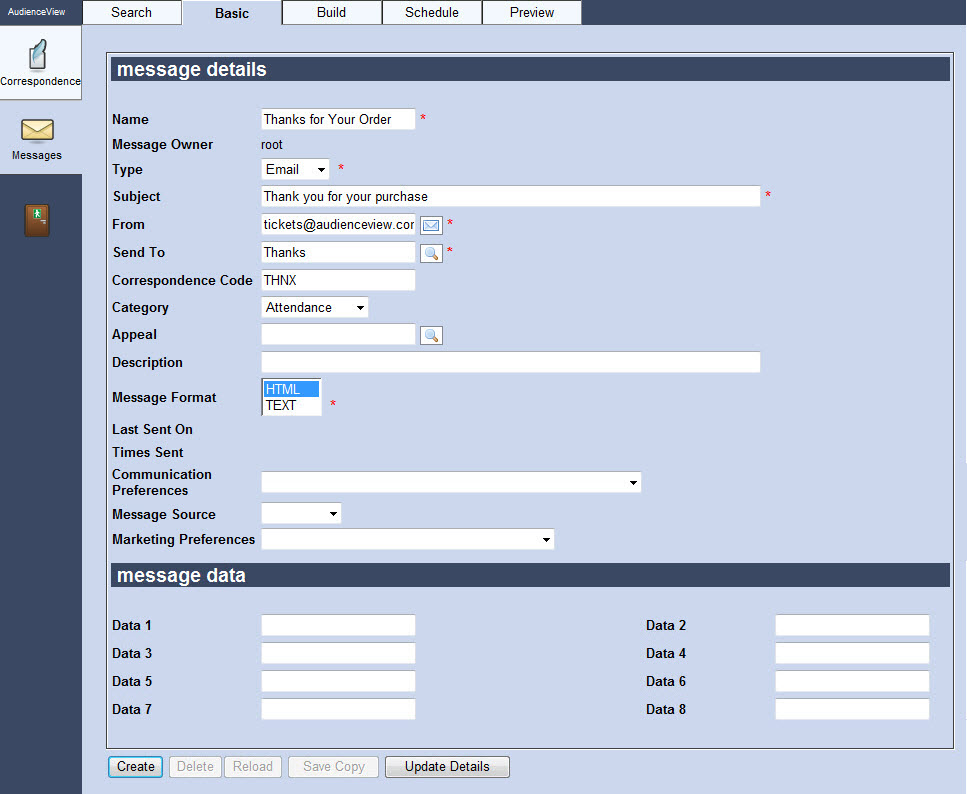
The Messages|Basic Page
The Messages|Basic page displays all the basic information for a saved message. For new messages, you are able to enter message information and save your newly created message by clicking the 'Apply' button. The message that is able to be stored for your message includes:
| Field |
Description |
| Name |
The name of the message. |
| Message Owner |
The user ID of the owner of the message. |
| Type |
The type of correspondence being created:
- Email: Correspondence that is being sent to customers' email addresses.
- Internal: Correspondence that will be sent to customers' Message Centres within My Account Online.
 | Caution
If you alter an Internal message that you have already sent to customers, the message that they see within the Message Centre will also change. If the Internal message is deleted, it will be removed from Message Centre. |
|
| Subject |
The subject of the email message that will be sent to the members of the supplied mailing list. |
| From |
The email address from which the message will be sent to the members of the supplied mailing list. Clicking  will open a new email message to the corresponding email address. will open a new email message to the corresponding email address. |
| Sent To |
The Customer BI list containing the customers that will be sent the message. Enter the name of the mailing list or click  to search for it. to search for it.
For more information, refer to The Find Saved Lists Dialog Box. |
| Correspondence Code |
The correspondence code that will be associated to the customer as a result of the message being sent. |
| Category |
The category associated to the message (e.g. Special Offers, Attendance). |
| Description |
A non-description of the message you are able to use to describe the message.
This field is for internal use only. |
| Appeal |
If sending a communication to solicit donations, enter the appeal name or click  to search for the appeal. to search for the appeal.
For more information, refer to The Find Appeals Dialog Box. |
| Message Format |
The format of the message that will be sent. Messages can be sent as HTML, text or both.
When you select both HTML and Text, the recipient's email service will decide which version of the email to accept. The recipient will only receive one version of the email.
When you send a test message, recipients will receive both versions of the email. |
| Last Sent |
The last time that the message was sent. |
| Times Sent |
The number of times the message has been sent. |
| Communication Preferences |
The 'Communication Preferences' dropdown is used as an extra filter on top of those defined within the associated 'Send To' mailing list.
Customers who have checked the selected communication preference will receive the email marketing message.
This field can be locked down to prevent users from accidentally sending messages to the incorrect customers.
For more information, refer to Assigning a Communication Preference. |
| Message Source |
The 'Message Source' dropdown is used as an extra filter on top of those defined within the associated 'Send To' mailing list.
Customer who have checked the selected message source will receive the email marketing message.
For more information, refer to Customer Associations and Message Sources.
This field can be locked down to prevent users from accidentally sending messages to the incorrect customers.
For more information, refer to Assigning a Message Source. |
| Marketing Preferences |
The 'Marketing Preferences' dropdown is used as an extra filter on top of those defined within the associated 'Send To' mailing list.
Customers who have checked the selected marketing preference will receive the email marketing message.
This field can be locked down to prevent users from accidentally sending messages to the incorrect customers.
For more information, refer to Assigning a Marketing Preference. |
| Data [1-8] |
Enables you to store additional information specific to your organization.
Any data entered into these fields is searchable through Business Intelligence. To modify a data field label, navigate to the Registry::EN::Business Objects::TSmessageBO::Message node and select the appropriate field that you want to re-label. |