Gifts Section
The gifts section on the Order|Bundles|Gifts page lists all the gifts (donations) in the bundle on the current order and selected details. Click on a gift to display additional details in the sections below. A row that is shaded grey indicates the gift being displayed below.
The following image illustrates the gifts section of the Order|Bundle|Gifts page:
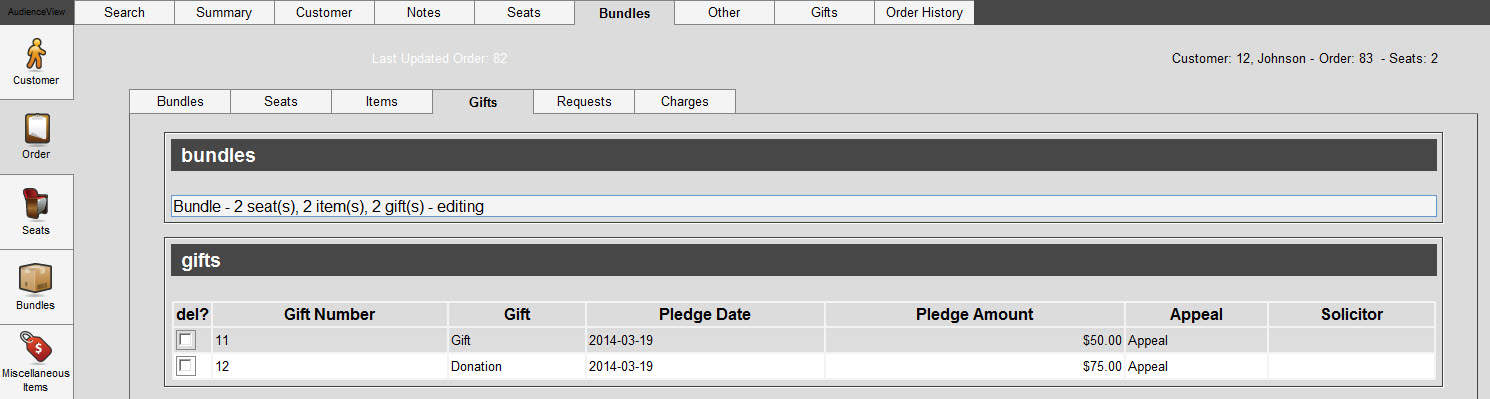
The gifts section of the Order|Bundles|Gifts page contains the following properties:
|
Field |
Description |
|
Gift Number |
A system-generated number used to identify the gift. |
|
Gift |
The name of the gift. |
|
Pledge Date |
The date the donor intends to give your organization this gift. |
|
Pledge Amount |
The amount the donor intends to give your organization with this gift. |
|
Appeal |
The name of the appeal to which the gift is being made. |
|
Solicitor |
The person within your organization responsible for soliciting the gift. |
Gifts Details Section
The gift details section on the Order|Bundles|Gifts page enables you to view and manage the details of a gift.
The following image illustrates the gift details section of the Order|Bundles|Gifts page:
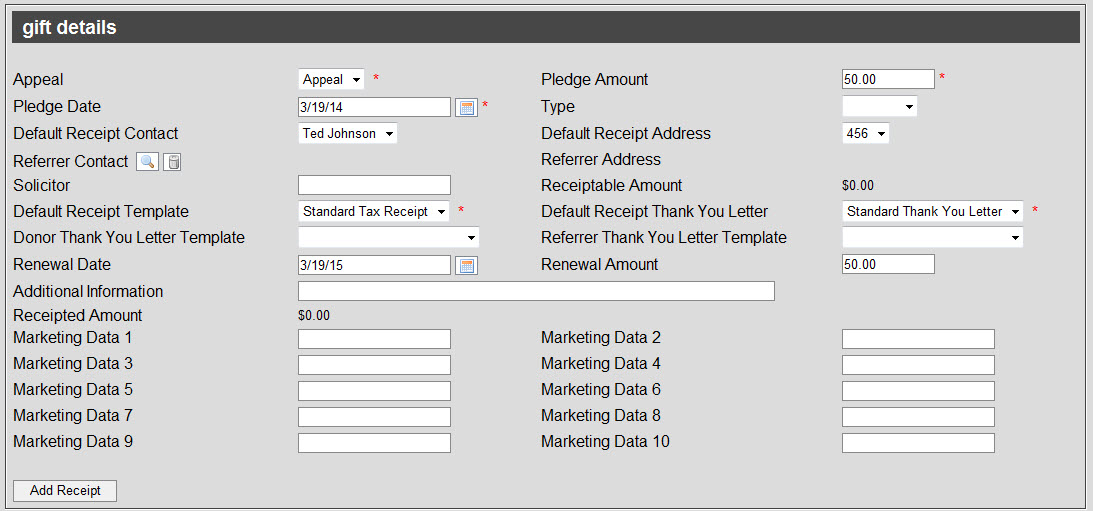
The gift details section of the Order|Bundles|Gifts page contains the following properties:
|
Field |
Description |
|
Appeal |
The appeal to which the gift is being made. The dropdown contains all available appeals for the gift. |
|
Pledge Amount |
The amount the donor intends to give your organization with this gift. |
|
Pledge Date |
The date the donor intends to give your organization this gift. By default, the current date is used.
Enter a date into the field or click  to select a date. to select a date.
For more information, refer to Using a Calendar to Add a Date. |
|
Type |
The type of gift based on the donor’s gift history.
-
Lapsed: The donor has made gifts in the past, but not recently.
-
New: The donor has never made a gift before.
-
Renewal: The donor is renewing a previous gift.
|
|
Default Receipt Contact |
The contact to receive the tax receipt for this gift. By default, the contact attached to the order is selected. The dropdown contains all of the contacts associated with the order customer. If you have not yet assigned a customer account to the order, the dropdown will be empty. |
|
Default Receipt Address |
The address to mail the the tax receipt and thank you letter to. By default, the address attached to the order is selected. The dropdown contains all of the address associated with the order customer. If you have not yet assigned a customer account to the order, the dropdown will be empty. |
|
Referrer Contact |
The customer responsible for referring the donor to the campaign.
Click  to search for a customer. to search for a customer.
For more information, refer to Performing Searches.
Click  to remove the customer. to remove the customer. |
|
Referrer Address |
The default address of the customer selected as the 'Referrer Contact'. |
|
Solicitor |
The name of the person within your organization responsible for soliciting the gift. |
|
Receiptable Amount |
A read-only field specifying the tax-receiptable amount of the gift. This field will display a $0.00 value until the order has been created/updated.
The application calculates this as a percentage of the amount paid based on the value entered in the Funds Management application Gifts|Details page 'Receiptable Amount' field of the gift. For more information, refer to Funds Management Gifts|Details Page. |
|
Default Receipt Template |
The template for the tax receipt to be sent to the 'Default Receipt Contact'. |
|
Default Receipt Thank You Letter |
The template for a thank you letter to accompany the donor’s tax receipt. |
|
Donor Thank You Letter Template |
The template for a thank you letter, if one is to be generated and sent to the donor. |
|
Referrer Thank You Letter Template |
The template for a thank you letter, if one is to be generated and sent to the 'Referrer Contact'. |
|
Renewal Date |
The date recommended for contacting the donor about making another gift.
Enter a date into the field or click  to select a date. to select a date.
For more information, refer to Using a Calendar to Add a Date. |
|
Renewal Amount |
The recommended solicitation amount when contacting the donor for a renewal of the gift. |
|
Additional Information |
Any additional information pertaining to this gift. |
|
Receipted Amount |
A read-only field specifying the amount which has been receipted. The application updates this field when a tax receipt is generated or updated. |
|
Marketing Data [1-10] |
Enables you to store additional information specific to your organization.
Any data entered into these fields is searchable through Business Intelligence. To modify a data field label, navigate to the Registry application Registry::EN::Business Objects::TSorderBO::Gifts node and select the field that you want to re-label. |
|
Add Receipt |
This button adds a row to the gift receipts section, enabling you to generate a tax receipt.
For more information, refer to Gift Receipts Section. |
Gift Funds Section
The gift funds section on the Order|Bundles|Gifts page enables you to view and manage the funds the gift is allocated to and the corresponding amounts. There must be at least one fund selected and the sum of the values in the 'Fund Amount' column must equal the value in the 'Pledge Amount' field in the gift details section. The order will not save if these conditions are not met.
The following image illustrates the gift funds section of the Order|Bundles|Gifts page:

The gift funds section of the Order|Bundles|Gifts page contains the following properties:
|
Field |
Description |
|
Fund |
The fund to which some or all of the gift will be allocated. |
|
Fund Amount |
The amount being allocated to the selected fund. |
|
Add Fund |
Click this button to select an additional fund to allocate part of the gift to. |
Gift Receipts Section
The gift receipts section enables you to generate, void and reissue tax receipts for the gift. This section is displayed only if a tax receipt has already been generated. The sum of the values in the 'Receipt Amount' column cannot be greater than either the 'Receiptable Amount' field in the gifts details section.
The following image illustrates the gift receipts section of the Order|Bundles|Gifts page:

The gift receipts section of the Order|Bundles|Gifts page contains the following properties:
|
Field |
Description |
 |
Click  to search for a customer. Selecting a new customer will update the 'Receipt Contact' and 'Receipt Address' fields with the customer's default contact and default address. to search for a customer. Selecting a new customer will update the 'Receipt Contact' and 'Receipt Address' fields with the customer's default contact and default address.
For more information, refer to Performing Searches. |
|
Receipt Contact |
The person receiving the receipt. By default, this is the contact selected in the 'Default Receipt Contact' field in the gift details section. |
|
Receipt Address |
The address to which the receipt is being sent. By default, this is the address selected in the 'Default Receipt Address' in the gift details section. |
|
Receipt Amount |
The amount issued on the receipt. |
|
Receipt Number |
The receipt number associated with the printed receipt. |
|
Status |
The status of the receipt (e.g. New, Printed, Voided). |
|
Receipt Template |
The template for the receipt. |
|
Thank You Letter Template |
The template for the thank you letter to be sent with the receipt. |
|
Void Selected |
Allows you to void tax receipts.
For more information, refer to Voiding a Tax Receipt. |
|
Reissue Selected |
Allows you to reissue tax receipts.
For more information, refer to Reissuing a Tax Receipt. |