The Order|Customer page displays three mailing information sections; one for the billing customer, one for the agent and one for the shipping customer. The three mailing information sections contain the contact details, address details and marketing data responses for the customer(s) and agent associated with the order. These three sections contain the same fields, and allow you to change the contact(s) and address(es) associated with the order using the 'Selected Contact' and 'Selected Address' dropdowns. You can also alter the role of each customer account on the order (e.g. the agent can become the billing customer or the billing customer can become the shipping customer) using the 'Customer Number' dropdowns.
The following image illustrates Customer Services application Order|Customer page with a billing customer associated to the order:
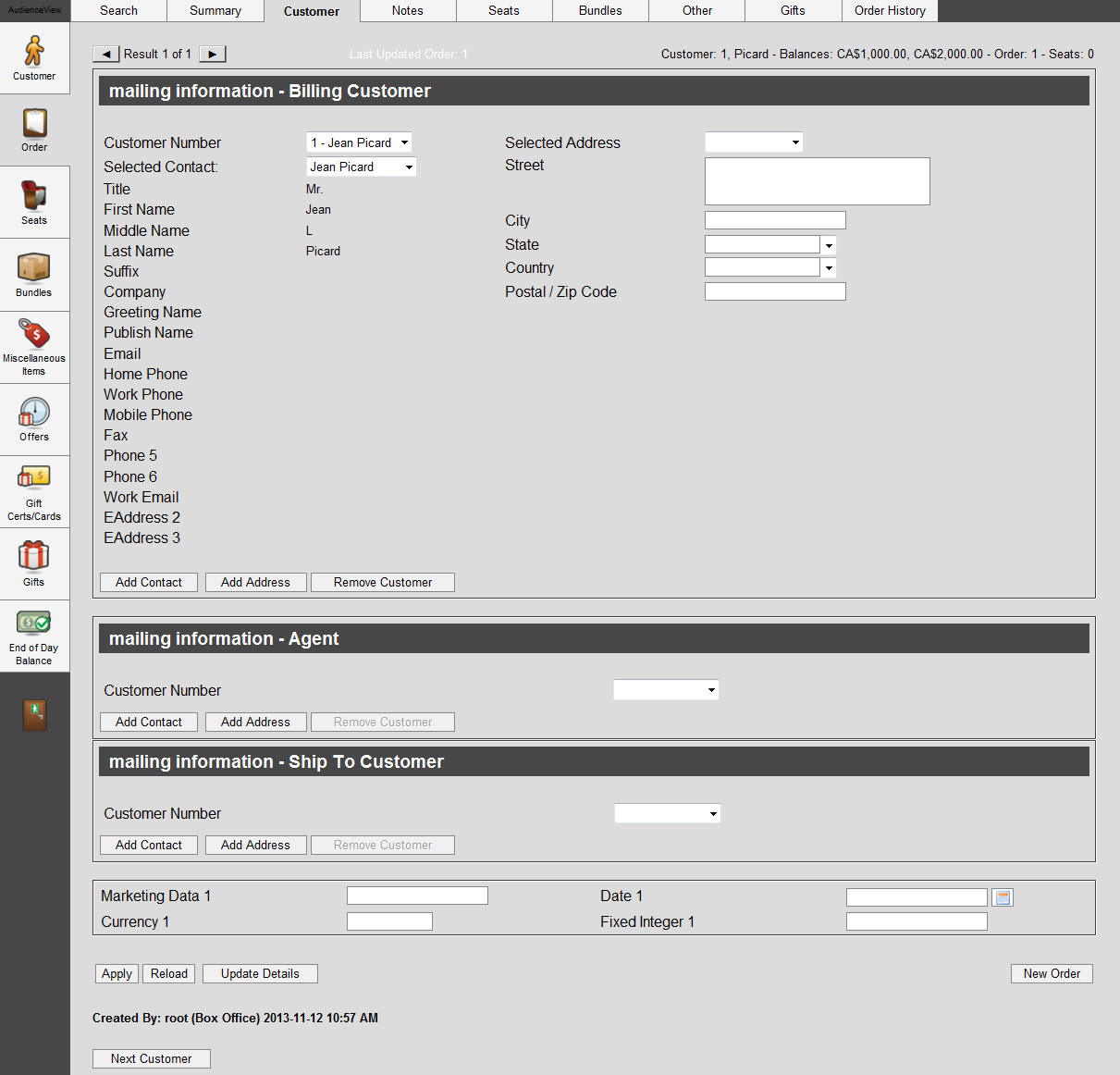
All three of the mailing information sections on the Order|Customer page contains the following properties:
|
Field |
Description |
|
Customer Number |
A dropdown list containing all the customer accounts that are or have been associated with the order. |
|
Selected Contact |
A dropdown list containing all the contacts defined on the customer account associated with the order. |
|
Title |
The title of the contact associated with the order (e.g. Mr., Mrs.). |
|
First Name |
The first name of the contact associated with the order. |
|
Middle Name |
The middle name of the contact associated with the order. |
|
Last Name |
The last name of the contact associated with the order. |
|
Suffix |
The suffix for the contact associated with the order (e.g. Jr., Sr.). |
|
Company |
The contact's company name. |
|
Greeting Name |
The name that should be used when greeting the contact on the phone (e.g. Mr. Smith).
By default, this field is populated with the information entered in the 'Title', 'First Name' and 'Last Name' fields. |
|
Publish Name |
The name that should be used in public documents, like programs or donor walls (e.g. Anonymous, The Smith Family), and written correspondence with the contact (e.g. Mr. S. Smith).
By default, this field is populated with the information entered in the 'Title', 'First Name' and 'Last Name' fields. |
|
Email |
The email address of the contact associated with the order. |
|
Home Phone |
The home phone number of the contact associated with the order. |
|
Work Phone |
The work phone number of the contact associated with the order. |
|
Mobile Phone |
The cellphone number of the contact associated with the order. |
|
Fax |
The fax number of the contact associated with the order. |
|
Phone [5-6] |
The additional phone numbers of the contact associated with the order. |
|
Work Email |
The work email address of the contact associated with the order. |
|
EAddress [2-3] |
The additional email addresses of the contact associated with the order. |
|
Selected Address |
A dropdown list containing all the addresses defined on the customer account associated with the order. |
|
Street |
The building number and street of the address associated with the order. |
|
City |
The city of the address associated with the order. |
|
State |
The province or state of the address associated with the order. |
|
Country |
The country of the address associated with the order. |
|
Postal/Zip Code |
The postal code or zip code of the address associated with the order. |
|
Add Contact |
Allows you to add a contact to be used on the order by making all the contact details fields writable. An email icon will appear next to the 'Email' field. Clicking  launches a new email to the address currently in the 'Email' field. The contact will not be added to the customer account. launches a new email to the address currently in the 'Email' field. The contact will not be added to the customer account. |
|
Add Address |
Allows you to add an address to be used on the order by making all the address details fields writable. The address will not be added to the customer account. |
|
Remove Customer |
Removes the customer or agent account from the order. |
 |
Information
If customer level marketing data is configured for your installment of AudienceView, the configured fields will be displayed in a section below the contact and address information section. Collect the data as required. |
Marketing Data Section
The order data section is disabled by default. For more information, refer to Configuring Marketing Data Fields.
The following image illustrates an example order data section of the Order|Summary page:

The order data section of the Order|Summary page contains the following properties (this section is disabled by default):
|
Field |
Description |
|
Data [1-50] |
Enables you to store additional information specific to your organization.
Any data entered into these fields is searchable through Business Intelligence. To modify a data field label, navigate to the Registry::EN::Business Objects::TSorderBO::Marketing node and select the appropriate field that you want to re-label. |
|
Date [1-10] |
Enables you to store additional date information specific to your organization.
Any dates entered into these fields are searchable through Business Intelligence. Enter a date or click  to select a date. For more information, refer to Using a Calendar to Add a Date. to select a date. For more information, refer to Using a Calendar to Add a Date.
To modify a date field label, navigate to the Registry::EN::Business Objects::TSorderBO::Marketing node and select the appropriate field that you want to re-label. |
|
Currency [1-10] |
Enables you to store additional currency information specific to your organization.
Any currency data entered into these fields is searchable through Business Intelligence. To modify a currency field label, navigate to the Registry::EN::Business Objects::TSorderBO::Marketing node and select the appropriate field that you want to re-label. |
|
Fixed Integer [1-10] |
Enables you to store additional information (as fixed integers) specific to your organization.
Any integer data entered into these fields is searchable through Business Intelligence. To modify a fixed integer field label, navigate to the Registry::EN::Business Objects::TSorderBO::Marketing node and select the appropriate field that you want to re-label. |