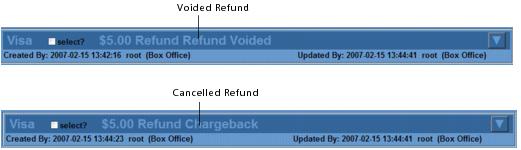If a refund needs to be cancelled, you can perform a Void or Cancel as required:
- Voiding the refund will communicate the information to your external payment gateway (that is your payment processor). Voiding should be completed before your payment has been reconciled.
- Cancelling a refund cancels the refund within AudienceView. This transaction applies to credit/debit cards only and the transaction is not communicated with your external payment gateway. Cancels are used only to resolve discrepancies between AudienceView and your payment processor. Cancelled transactions do not appear in the Credit Card Transaction Summary report.
To void or cancel a refund, complete the following:
- Open the Customer Services application from the AudienceView Desktop.
- Select the Order tab.
The Order|Search page appears.
- Search for and select the order that you want to work with. For more information, refer to Searching for an Order.
The Order|Summary page appears.
- Locate and click
 to view the refund that you want to cancel or void.
to view the refund that you want to cancel or void.
- Click 'Cancel' or 'Void'.
A window prompts you to confirm the cancellation/voiding of the selected refund.
Once you click 'OK', you cannot reverse the cancel. The application will automatically save your changes.
- Click 'OK'.
A window confirms that the application updated the order.
- Click 'OK'.
The void or cancel is processed and the refund record is updated to reflect the change: