Partial refunds are usually used to refund an order that has a credit due. You can make a partial refund on a payment, if you have the approriate permissions. Partial refunds apply to local payments (e.g. cash, cheque, account) and reconciled credit/debit charges. To make a full refund, refer to Refunding a Payment.
To partially refund a payment, complete the following:
- Open the Customer Services application from the AudienceView Desktop.
- select the Order tab.
The Order|Search page appears.
- Search for and select the order that you want to work with. For more information, refer to Searching for an Order.
The Order|Summary page appears.
- Locate and click
 to view the payment you want to partially refund.
to view the payment you want to partially refund.
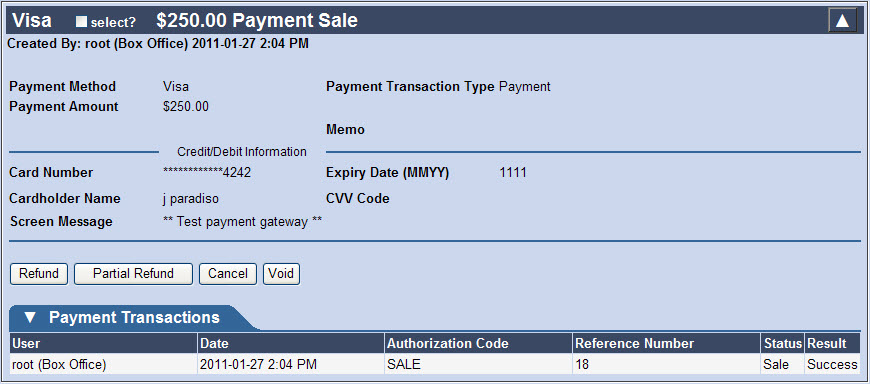
The payment transactions section only appears for credit/debit card transactions.
- Click 'Partial Refund'.
This button is only available if the order is overpaid. Such orders display a negative amount in the 'Amount Due' field.
An Unprocessed Refund is added to the order. By default, the refund amount matches the overpaid amount, as do the payment type and payment information (e.g. credit/debit information). If you need to confirm or modify the details, click 'Update Payment'. Before saving, you can delete the partial refund by clicking 'Delete'.
- Click 'Apply'.
A window confirms that the application updated the order.
- Click 'OK'.
The Unprocessed Refund record changes to a Refund state. The original payment remains on the order.