While working on an order, you can create a new customer account to attach to the order.
To add a new customer account to the current order, complete the following:
- Open the Customer Services application from the AudienceView Desktop.
- Create or search for the order you want to add a customer account to. For more information, refer to Creating an Order or Searching for an Order.
- On the Order|Summary page, click the No customer provided link located beside the 'Customer Number' field
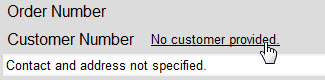
 |
Information
If a customer is already associated to the order, select the Customer tab. |
The Customer|Search page appears.
- Click 'Create New'.
The Customer|Basic page appears.
- Create a new customer account. For more information, refer to Creating a Customer Account.
- Click 'Add to Order'.
The Order|Summary page appears.
| If you created |
Then |
| a customer, |
the customer number appears in the 'Customer Number' field. |
| an agent, |
the customer number appears in the 'Agent Number' field. |
- Click 'Create' or 'Apply'.
A window confirms that the application created/updated the order.
- Click 'OK'.