Gates are the physical entrance or exit point of a venue, and zones are the areas on either side of a gate (in and out). Gates can be used to permit or restrict access to zones.
Zones should be configured before gates are created. For more information, refer to Configuring Venue Zones.
You can use the Venue Configuration application Venue|Gates page to specify the areas your customers can access when entering or leaving their seat section.
The following image illustrates the Venue Configuration application Venue|Gates page.
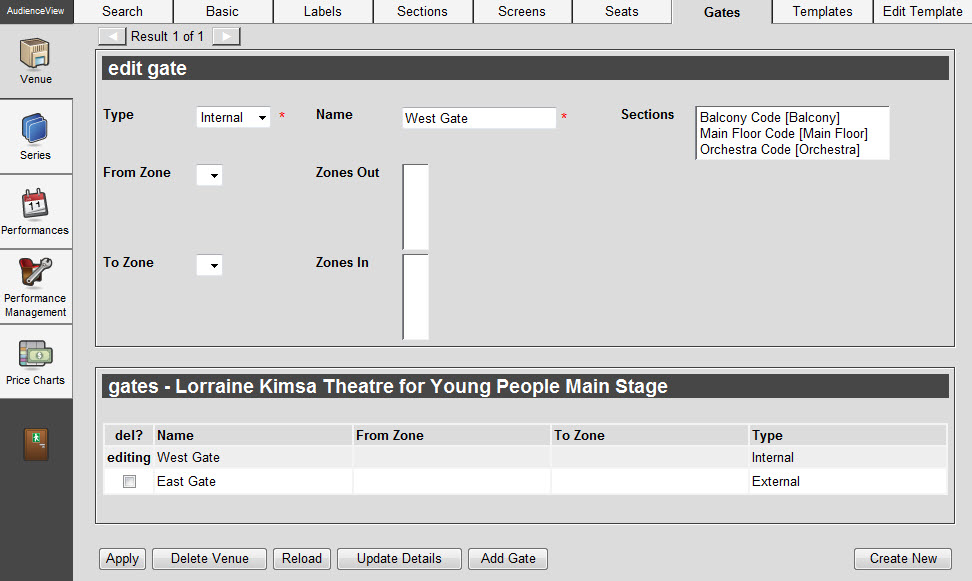
The Venue Configuration application Venue|Gates page contains the following properties:
| Property |
Description |
| Type |
Identifies the gate as either of the following:
- Internal: Gate is accessed from within the venue.
- External: Gate is accessed from outside the venue.
|
| Name |
Unique identifier for this gate. |
| Sections |
Sections ticket holders can access through this gate. Ask yourself whether there are any sections that should not be allowed through this gate. If there are, then these sections should be excluded from the list. Otherwise the section should be included.
An external gate should contain all sections that can be accessed through any zone behind the gate. For example, if your venue only has one gate, you should include all sections, otherwise ticket holders would not be able to enter the venue.
If you do not specify a section, tickets holders will be granted access through a gate based on the performance or zone information. |
| From Zone |
Zone where ticket holders are coming from when entering this gate. This will be used to set the current zone on the ticket when the ticket holder is scanned out (hard exit) of the gate. If this is an external gate, this value should be blank. |
| To Zone |
Zone from which ticket holders are entering through this gate. As ticket holders enter through the gate, this zone is set on their ticket and determines their access through other gates.
If you do not select a zone, the gate is assumed to be one where ticket holders are exiting the entire venue. |
| Zones Out |
Zone ticket holders can use to exit through this gate. When scanning using AudienceView Access Control, the last zone a ticket holder scanned into (To Zone) is stored as their current zone. This last zone is then compared against the Zones Out list when scanning tickets out of a gate. If a ticket’s current zone is not set to one of the values in the Zones Out list, then the ticket will not be allowed to scan out through the gate.
Consider the following example:
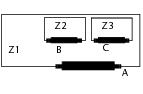
In this example, gate A is an external gate and ticket holders are scanned out when exiting (hard exit). Setting zones Z1, Z2, and Z3 as Zones Out indicates that ticket holders will not be scanned out of any gate within the venue and so can exit gate A from any zone. On the other hand, if only Z1 was the Zones Out, ticket holders must be scanned out of zones Z2 and Z3, thus setting their current zone to Z1. Only when their zone is Z1 can ticket holders exit the venue.
If you are using hard exits and do not define any zones, ticket holders will not be able to exit through the gate. |
| Zones In |
Zones ticket holders can use to enter through this gate. If a scanned ticket does not have its zone set to one of the values in the Zones In list, then the ticket holder will not be allowed to scan through the gate.
If this is an external gate, in general this should be left blank. If you want to allow re-entry to the Venue, you must scan ticket holders out of an external gate. This will set the current zone on the ticket appropriately and ticket holders will be allowed to scan back into the venue. If you do not want to allow re-entry, then do not scan tickets out of the venue.
Consider the following example:
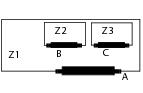
In this example, consider gate B. Setting zones Z1, Z2 and Z3 as Zones In indicates that ticket holders will not be scanned out of any gate and so can enter through gate B with any zone on their ticket (assuming the ticket’s section is valid). If ticket holders can only enter zone Z2 once, Z2 should not be included as a Zones In. If only Z1 was configured as the Zones In, ticket holders must be scanned out of zones Z2 and Z3, thus setting their current zone to Z1. Only when their zone is Z1 can they enter gate B.If you are scanning ticket holders in through the gate and do not define any zones, ticket holders will not be able to enter through the gate. |
| check box |
Selects a gate for deletion. |
| Apply |
Makes changes to the corresponding venue’s record. |
| Save Copy |
Creates a new venue record with similar properties. |
| Delete Venue |
Removes the venue’s record. |
| Reload |
Refreshes the screen. |
| Update Details |
Updates the selected gates. |
| Add Gate |
Displays an empty gate record you can use to add an additional gate to the corresponding venue. |
| Create New |
Displays an empty venue record you can use to create an additional venue. |