You can use the edit section of the Venue Configuration application Venue|Sections page to define or modify different seating areas within your venue.
The following image illustrates the Venue Configuration application Venue|Sections page:
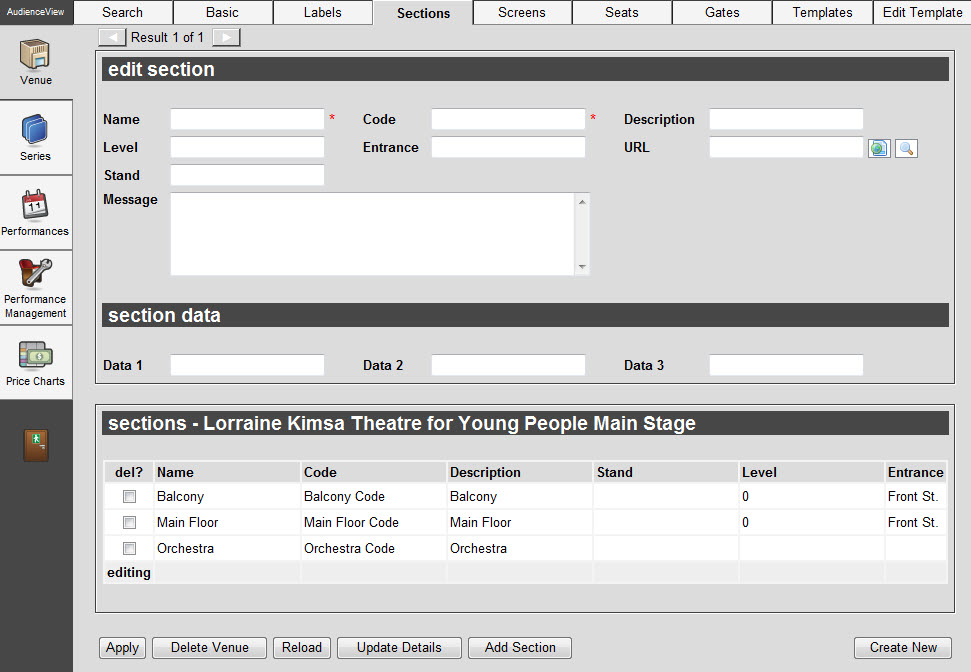
The Venue|Sections Page
Edit Section Section
The following image illustrates the edit section section of the Venue Configuration application Venue|Sections page:
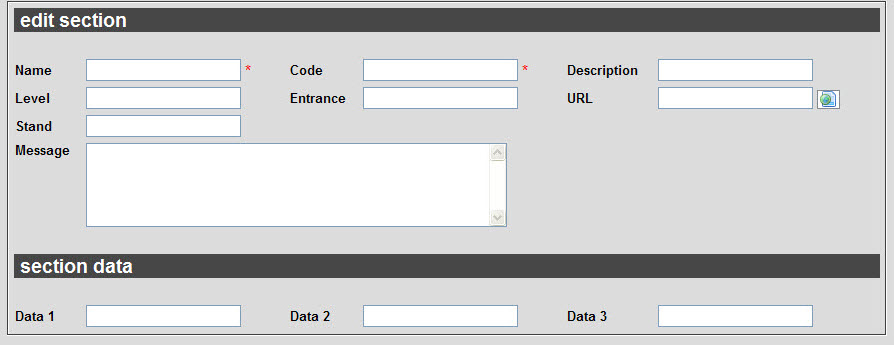
The edit section section of the Venue Configuration application Venue|Sections page contains the following properties:
|
Property |
Description |
|
Name |
Name of the section. |
|
Code |
Unique identifier for the section. |
|
Description |
Description of the section. |
|
Stand |
Stand the section is included in.
A stand is a collection of one or more sections. If you enter a value, once you save the section, the stand is also created.
Once you create the stand, it is available for:
-
Best available requests
-
Business Intelligence searches
-
Ticket templates
|
|
Level |
Identifies the level the section is located on.
You can optionally print this information onto your tickets. |
|
Entrance |
Identifies the entrance you use to access this section.
You can optionally print this information onto your tickets. |
|
URL |
Specifies the HTML file or saved image that Desktop and Online users can navigate to when adding admissions from this section to an order (e.g. /seatMapImages/seatView/zankel_hall.jpg).
The image or HTML file would need to be placed in the same directory path on both the application and web server. Once the image resides there, it will be collected by the application. |
 |
Verifies the link specified within the URL field. |
|
Message |
Specifies a message that pops-up when Desktop and Online users add admissions from this section to an order. For example, 'No Alcohol Permitted' or 'Wheelchair Accessible' or 'View Partially Obstructed'.
You can optionally print this information onto your tickets. |
|
Data [1-3] |
Enables you to store additional information specific to your organization.
Any data entered into these fields is searchable through Business Intelligence. To modify a data field label, navigate to the Registry::EN::Business Objects::TSvenueBO::Sections node and select the appropriate field that you want to re-label. |
Sections Section
You can use the sections section of the Venue Configuration application Venue|Sections page to view, select or delete different seating areas within your venue.
The following image illustrates the sections section of the Venue Configuration application Venue|Sections page:
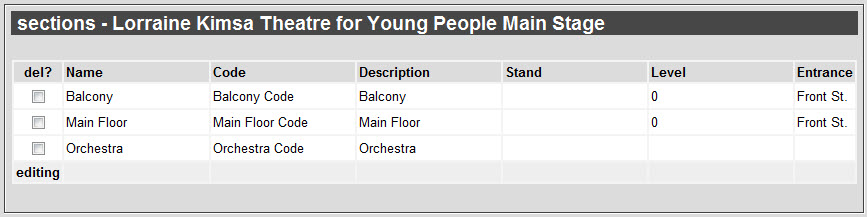
The sections section of the Venue Configuration application Venue|Sections page contains the following properties:
|
Property |
Description |
|
del? |
Deletes the selected section. |
|
Name |
Name of the sections within the venue. |
|
Code |
Unique identifier for the corresponding section. |
|
Description |
Description of the corresponding section. |
|
Stand |
Stand the corresponding section is included in. |
|
Level |
Level the section is located on. |
|
Entrance |
Entrance you use to access the corresponding section. |