Gates are physically controlled access points used to control a ticket holder’s access to their section and movement between a gate’s from zone and to zone. Zones represent an area on either side of the gate. Movement between a gate’s zones is determined by scanning tickets using AudienceView’s Access Control. When configuring a venue, you do not need to configure any gates. If no gates are configured, ticket holders are granted access based on the ticket number and the performance.
The following sections describe how to work with gates:
Access Control and Scanning Through Gates
To use the scanning features described below, you must use AudienceView’s Access Control and properly configure scanners. If you are not using Access Control, you can still configure gates which can then be used to print on tickets, for example. For more information on configuring and using Access Control and the processes that happen when tickets are scanned, refer to Access Control and Configuring Access Control.
Sections
If you are configuring gates, you should associate sections to the gate. As seats are configured, they are associated to a section. The sections associated with a given gate are used to determine whether ticket holders may scan through a gate. If a ticket is not from a section that is allowed through a given gate, then the ticket holder will not be allowed to scan through. If configuring gates with sections, you may also configure zones to provide control over traffic flow. For more information, refer to Zones.
The following image illustrates three gates and the sections which ticket holders can access.
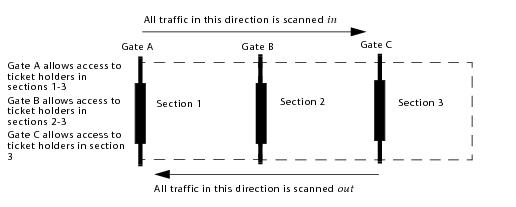
Sections and Gates
Zones
A Zone is an area on either side of the gate and is used along with sections to determine a ticket holder’s access in and out of a gate. When configuring gates, you should either define no zones or define all zones. In this way if a zone is associated to a gate, you must be consistent and define all zones or scanning issues may occur.
If you configure gates with zones, each gate can only have one zone from which traffic is flowing out (from zone) and one zone to which traffic is flowing in (to zone). This defines the flow of traffic through the gate and whether the ticket holder is scanned in or scanned out. In general, the to zone is located further within the venue.
AudienceView Access Control tracks the current zone of the ticket holder as they scan through the gate and then uses this information to determine where the ticket holder can go.
The following image illustrates two zones and how traffic flows to and from each zone through a single gate.
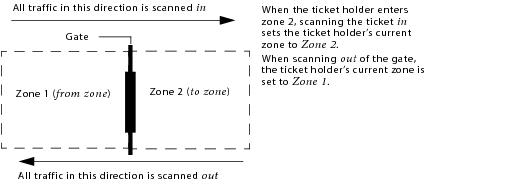
Single Gate Traffic Flow
At a high level, when entering a zone, a ticket is scanned in and the ticket holder is granted access based on whether:
-
The ticket is for a valid performance.
-
The gate is configured as an access point for the seat’s section.
-
The current zone on their ticket is allowed through with the gate (zones allowed in).
When exiting a zone, the ticket is optionally scanned out and the ticket holder is allowed to exit the zone based on the same criteria.
Scanning a ticket out can be referred to as a hard exit. If the ticket holder will not be scanned out of a gate, this can be referred to as a soft exit. When setting up gates, you must decide whether you will be using hard or soft exits. This will affect the gate’s configuration and care will need to be taken when determining which zones can enter and exit through the gate.
 |
Information
If your venue will allow soft exits from every gate, you can simplify the gate configuration by not using any zones. In this case, scanning will only validate against the performance and section. However, if you want to allow for soft exits from some gates, you must configure zones. |
Consider Gate D in the following example:
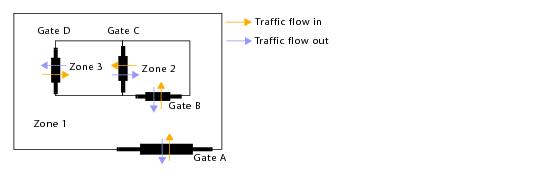
Example Gate with Multiple Zone Access
If zones 1, 2 and 3 are allowed in, this implies that internal gates are using soft exits, where ticket holders are scanned in through a gate but not out. In this case, a ticket holder could be scanned in through Gate B, setting their current zone to Zone 2, but not scanned out of the same gate, leaving their current zone as Zone 2 even though they are actually in Zone 1. Assuming that the ticket holder’s section is correct, they could then scan in through Gate D with this zone on their ticket. On the other hand, if Zone 1 is the only zone allowed in, in order for ticket holders to enter Gate D, they must be scanned out of gates D and B, thus setting their current zone to Zone 1.
You can also configure gates with no zones. By not specifying zones, when tickets are scanned using AudienceView Access Control, it is verified whether the ticket is for a valid performance and section. This type of configuration could be useful for reporting purposes (to track which gates ticket holders are entering) or for printing on a ticket.
Third Party Tickets
If your organization will be scanning tickets from a third party, Access Control will only validate whether the ticket is for a valid performance. This means that the third party ticket holder will be able to enter or exit any gate. For more information on setting up third party tickets, refer to Adding or Cancelling Third Party Tickets.