The Venue Configuration application Performances|Search page allows you to search for and select previously saved performance. When the 'Search' button is clicked, results that match the entered search criteria are displayed in the select performance section. When a performance is selected the Performances|Basic page appears, allowing you to view and edit the basic details of the selected performance.
The following image illustrates the default Venue Configuration application Performances|Search page:
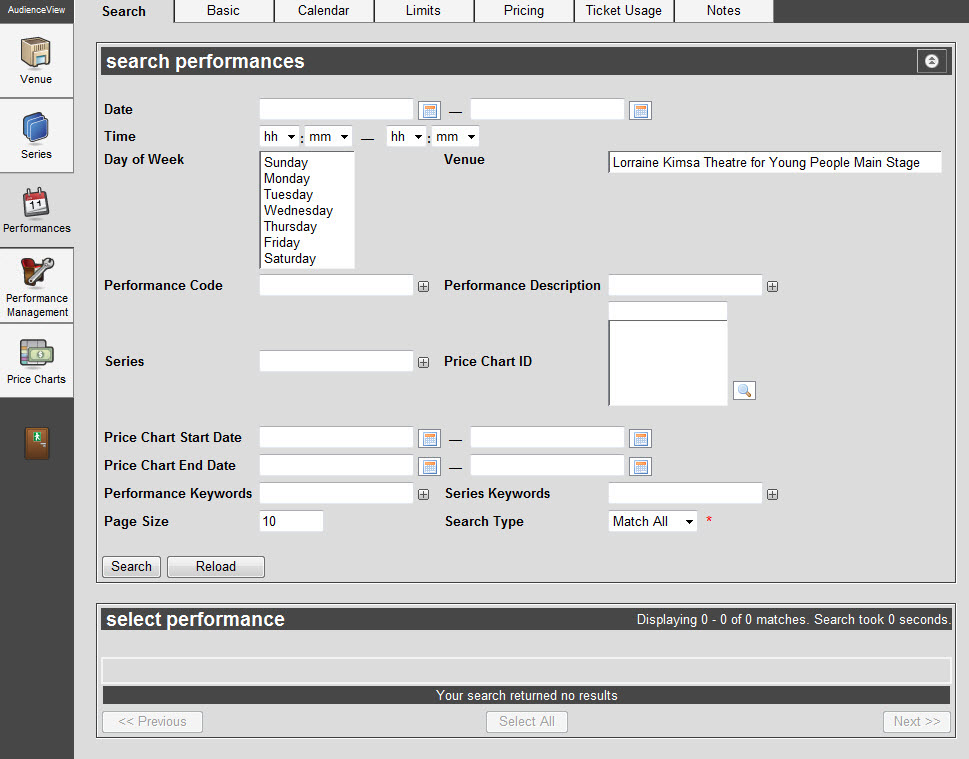
The Performances|Search Page
The default Venue Configuration application Performances|Search page enables you to search for existing performances using the following criteria:
|
Field |
Description |
|
Date (from-to range) |
Enables you to filter the search based on the performance date range.
Enter a date into the field or click  to select the date. For more information, refer to Using a Calendar to Add a Date. to select the date. For more information, refer to Using a Calendar to Add a Date. |
|
Time |
Enables you to filter the search based on the start time range of the performance. |
|
Day of Week |
Enables you to filter the search based on the day of the week on which the performance falls.
To select more than one day of the week, hold CTRL or SHIFT while making your selections. |
|
Venue |
Enables you to filter the search based on the name of the venue associated to the performance.
To select more than one venue, hold CTRL or SHIFT while making your selections. |
|
Performance Code |
Enables you to filter the search based on the performance code. You can enter the words with which the performance code begins or use wildcards to search using portions of text.
For more information, refer to Using Wildcard Characters to Perform a Search.
To add additional fields, click  or press CTRL+TAB once you have made an entry. or press CTRL+TAB once you have made an entry. |
|
Performance Description |
Enables you to filter the search based on the performance description. You can enter the words with which the performance description begins or use wildcards to search using portions of text.
For more information, refer to Using Wildcard Characters to Perform a Search.
To add additional fields, click  or press CTRL+TAB once you have made an entry. or press CTRL+TAB once you have made an entry. |
|
Series |
Enables you to filter the search based on the series to which the performance belongs. You can enter the words with which the series begins or use wildcards to search using portions of text.
For more information, refer to Using Wildcard Characters to Perform a Search.
To add additional fields, click  or press CTRL+TAB once you have made an entry. or press CTRL+TAB once you have made an entry. |
|
Price Chart ID |
Enables you to filter the search based on the price chart associated to the performance. This could be the price chart associated to any pricing version.
Click  to select a price chart. For more information, refer to The Find Price Charts Dialog Box. to select a price chart. For more information, refer to The Find Price Charts Dialog Box. |
|
Price Chart Start Date |
Enables you to filter the search based on the date range between which the performances price chart begins.
Enter a date into the field or click  to select the date. For more information, refer to Using a Calendar to Add a Date. to select the date. For more information, refer to Using a Calendar to Add a Date. |
|
Price Chart End Date |
Enables you to filter the search based on the date range between which the performances price chart begins.
Enter a date into the field or click  to select the date. For more information, refer to Using a Calendar to Add a Date. to select the date. For more information, refer to Using a Calendar to Add a Date. |
|
Performance Keywords |
Enables you to filter the search based on the keywords associated to the performance. You can enter the entire keyword or use wildcards to search using portions of text.
For more information, refer to Using Wildcard Characters to Perform a Search.
To add additional fields, click  or press CTRL+TAB once you have made an entry. or press CTRL+TAB once you have made an entry. |
|
Series Keywords |
Enables you to filter the search based on the keywords associated to the series to which the performance belongs. You can enter the entire keyword or use wildcards to search using portions of text.
For more information, refer to Using Wildcard Characters to Perform a Search.
To add additional fields, click  or press CTRL+TAB once you have made an entry. or press CTRL+TAB once you have made an entry. |
|
Page Size |
Enables you to specify the number of records to display per page returned in the results. |
|
Search Type |
Enables you to choose the appropriate type of matches that you are expecting:
-
Match Any: When you want to search for records containing one or more of the search terms you selected.
-
Match All: When you want to search for records that contain all of the search terms you selected.
|
Other searches can be created using the Business Intelligence and Reports application. For more information, refer to Business Intelligence and Reports Business Intelligence.