You can modify the template for one or more performances using the Performance Management or Performances pages, if you have permission to do so. A hold template defines those seats assigned to a hold type. The template is associated to a performance by means of the series.
If changes are made to a template, any performances using that template are updated. The template does not, however, override any changes made directly to an individual performance’s template. If you have permission, you can also modify entire hold types using the Utilities application.
To modify the hold template for a performance, complete the following:
-
Open the Venue Configuration application from the AudienceView Desktop.
-
Select the Performances tab.
The Performances|Search page appears.
-
Search for and select the performance with the hold type template that you want to modify. For more information, refer to the Venue Configuration Performances-Search Page and Performing Searches.
The Performances|Basic page appears.
-
Click 'Seats'.
The Performance Management|Seats page appears.
-
Select the Hold tab.
The Performance Management|Hold page appears.
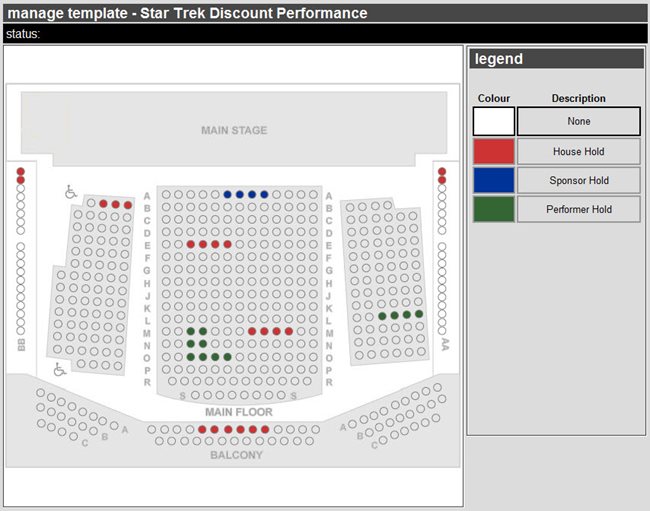
-
Select the hold type from the legend section. Selecting None will remove the seats from their current hold type.
You cannot modify those seats associated to a hold type to which your role does not have access. These seats are faded and cannot be selected.
-
Paint the seats that you want to add to that hold type:
|
If you want to |
Then |
|
paint many admissions in the same area, |
click and drag your mouse to draw a box over the admissions you want to paint. |
|
paint a single admission, |
click each admission. |
-
Click 'Apply'.
A window confirms that the application updated the template.
-
Click 'OK'.