When an offer has been created for a customer, they are able to decline the offer using the Online application. The customer logs into their online account and declines the offer.
To decline an offer Online, complete the following:
- Navigate to the Online application.
- Click on the 'My Account' action link to navigate to the 'My Account' page to log into the online application.
- Log into the application using the appropriate user name and password.
You are navigated to the web sales home page.
- Click on the 'My Account' action link.
You are navigated to the 'Account Options' page. If offers are available, this will be indicated under the Messages section of the page.
- Click the 'You have offer(s)' hyperlink or the Offers tab.
You are navigated to the Offers page.
- Click the Decline hyperlink in the row corresponding with the offer that you want decline.
A window prompts you to confirm that you want to decline the offer and release the items.
- Click 'OK'.
The offer is removed from the Offers page.
- If the offer 'Type' was set to Partial, you can remove seats that you do not want to purchase:
- Select the 'Remove' check box next to the seat(s) that you do not want to purchase.
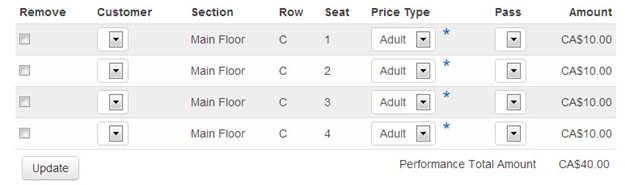
- Click 'Update'.
The screen refreshes and the seat has been removed from the shopping cart.
- Pay for the order as per a usual online order.
When you return to the Offers section within My Account, you can decline the seats that you did not purchase by clicking the Decline Remaining hyperlink.