To add an existing customer or agent to an offer, complete the following:
- Open the Customer Services application from the AudienceView Desktop.
- Select the Offer tab.
The Offer|Search page appears.
- Create or search for the offer you want to add a customer account to.
For more information, refer to Creating an Offer or Performing Searches.
- On the Offer|Summary page, click the No customer provided link located beside the 'Customer Number' field
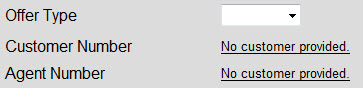
 |
Information
If a customer is already associated to the offer, select the Customer tab. |
The Customer|Search page appears.
- Search for and select the customer account you want to add to the offer.
For more information, refer to Searching for a Customer or Contact.
- Click 'Offers'.
- Select Add to Offer.
The Offer|Summary page appears.
| If you selected |
Then |
| a customer, |
the customer number appears in the 'Customer Number' field. |
| an agent, |
the customer number appears in the 'Agent Number' field. |
- Click 'Apply'.
A window confirms that the application updated the offer.
- Click 'OK'.