Creating the Facebook App
To create the Facebook App to which AVTiki will link, you must use a developer account with admin rights on your organization's Facebook page. For more information, refer to Managing Facebook Accounts.
To create and configure the Facbook App for AVTiki, complete the following:
- In a web-browser, navigate to Facebook’s developer site https://developers.facebook.com/apps.
- Login using a developer account with admin rights on your organization's Facebook page.
For more information, refer to Creating a Facebook Developer Account.
- Click '+ Add New App'.

The Create New App window appears.
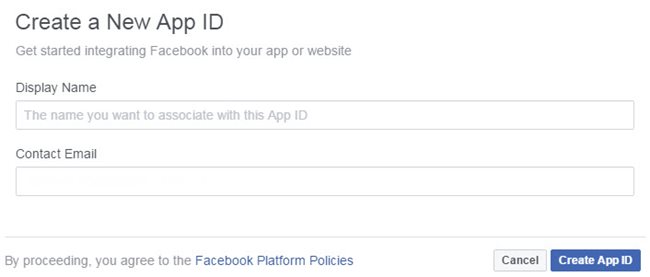
- Enter the a name for the Facebook App in the 'Display Name' field. This will be the name that is displayed to AVTiki users.
The name must be between 3 and 32 characters.
- Click 'Continue'.
A captcha image will appear.
- Enter the text that appears into the available field.
- Click 'Continue'.
The Facebook App is created.
The newly created Facebook App will contain seven sections; however, AVTiki only uses the following sections:
Click each of the sections to expand and view the details. After making changes to the app, click 'Save Changes' located at the bottom of the screen.
 |
Information
When configuring the Facebook App for use with a Hosted Staging environment, all of the URLs in the following sections should be secure (https) and contain the port number. For production environments, follow the examples provided. |
Basic Info Section
The following image illustrates the basic info section:
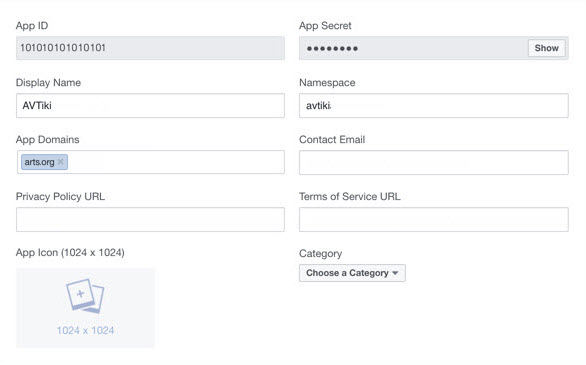
The Basic Info section contains the following properties:
- Display Name: This is automatically populated with the information that was entered in the 'Display Name' field when the Facebook app was created.
- Namespace: Enter a name in the 'Namespace' field. This will be used as the URL for AVTiki and will automatically be populated in the 'Facebook Web Games Page URL' field of the Facebook Web Games section.
The 'Namespace' has a character limit of 20 and must be lowercase.
- Contact Email: This is automatically be populated witht he email address associated with the developer Facebook account used to create the app; however, in most cases this should be changed to your organizations's email address.
- App Domains: Enter your AudienceView site's domain. This is required for the app to load.
After making any changes to the Facebook app, click 'Save Changes' at the bottom of the screen.
Website Section
The following image illustrates the Website section:

The 'Site URL' field is the secure URL (https) that points to your organization's AudienceView site followed by the microsite (e.g. avtikipurchase) and path. The microsite is created during in the AVTiki Server Configuration process. The 'Site URL' is used for the purchase flow.
 |
Hint
If the AudienceView site is not the domain but rather a subdomain (e.g. https://tickets.clientname.com) the subdomain URL should be used instead. |
After making any changes to the Facebook app, click 'Save Changes' at the bottom of the screen.
Facebook Web Games Section
The Facebook Web Games section is where the redemption flow is configured. It is typically used by customers who are purchasing saved seats. The offer will be sent from a customer (who has completed the purchase flow and saved seats) and will arrive in the form of a Facebook notification.
The following image illustrates the Facebook Web Games section:
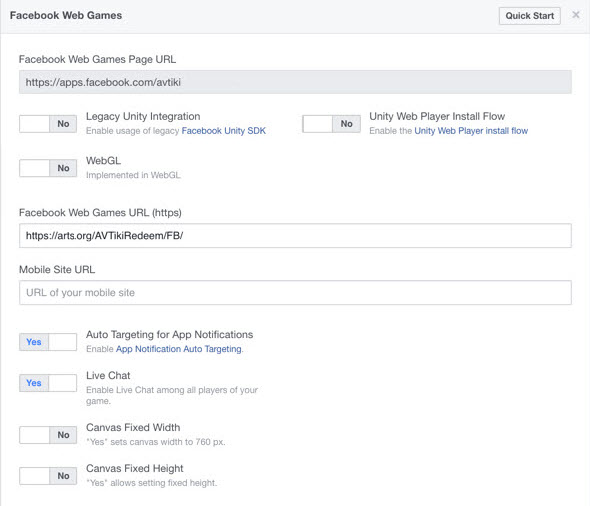
The Facebook Web Games section contains the following properties:
- Facebook Web Games Page URL: This is automatically populated using the apps Facebook subdomain appended by the value entered in the 'Namespace' field in the Basic Info section.
- Facebook Web Games Page URL (https): This is the secure URL that points to to your organization's AudienceView site followed by the microsite.
- Enter your organization's AudienceView domain (e.g. http://www.clientname.com) followed by avtikiredeem/FB.
- Canvas Width: Select No to adjust the width of the Facebook canvas to fit AVTiki.
- Canvas Height: Select No to adjust the height of the Facebook canvas to fit AVTiki.
After making any changes to the Facebook app, click 'Save Changes' at the bottom of the screen.
Page Tab Section
The Page Tab section is where the purchase flow is configured. It is where customers will purchase tickets and save seats for their friends. This flow will be linked to the your organization's Facebook page, appearing in the app section as an icon and label.
The following image illustrates the Page Tab section:
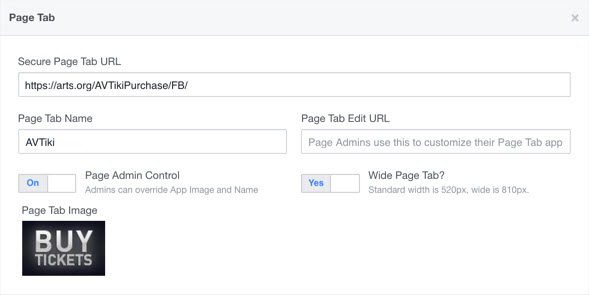
The Page Tab section contains the following properties:
- Secure Page Tab URL: This is the secure URL that points to your organization's AudienceView site followed by the microsite.
Enter your organization's AudienceView domain (e.g. http://www.clientname.com) followed by avtikipurchase/FB/default.asp.
- Page Tab Name: This is the label that will appear under the app icon on your organization's Facebook page.
This label can be overridden on your organization's Facebook page (by an administrator).
- Page Tab Edit URL: This field is not used when configuring AVTiki.
- Page Tab Image: This is the app icon image that will appear on your organization's Facebook page.
This image can be overridden on your organization's Facebook page (by an administrator).
Only .JPG, .GIF or .PNG files can be used with maximum and recommended dimensions of 111 x 74 pixels. To upload the image, click the Change link.
After making any changes to the Facebook app, click 'Save Changes' at the bottom of the screen.