The Bundles|Calendar page enables you to specify the following:
- The roles that can access a bundle.
- When certain roles can view and purchase the bundle.
- Promotional codes certain roles can use when purchasing the corresponding bundle.
You can modify a bundle’s calendar information at any time.
The following image illustrates the Product Configuration application Bundles|Calendar page.
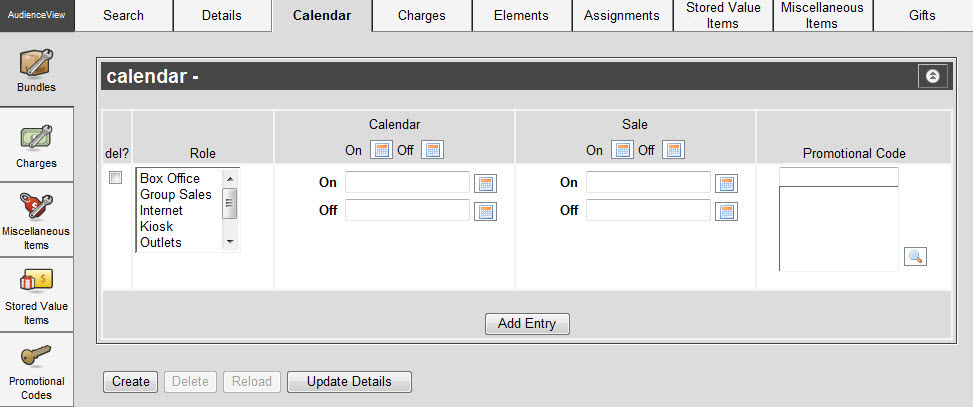
The Bundles|Calendar Page
The Bundles|Calendar page contains the following properies:
| Field |
Descriptions |
| del? |
Click this check box and press 'Apply' to delete the entry. |
| Role |
The role or roles that can select the sell/purchase the bundle.
To select more than one user role, hold CTRL or SHIFT while making your selections. |
| Calendar |
Enter a date into the 'On' and 'Off' fields or click  to select the date. to select the date.
- On: The date that the bundle goes on the calendar
- Off: The date that the bundle will be removed from the calendar
For more information, refer to Using a Calendar to Add a Date.
|
| Sale |
Enter a date into the 'On' and 'Off' fields or click  to select the date. to select the date.
- On: The date that the bundle goes on sale
- Off: The date that the bundle is no longer available for sale
For more information, refer to Using a Calendar to Add a Date.
|
| Promotion Code |
Enter the name of the promotion code or click  to search for it. to search for it.
For more information, refer to The Find Promotion Codes Dialog Box. |
The bundle’s calendar overrides the performance’s calendar with the exception of the performance’s off sale date and time. If the performance does not have an off sale date or corresponding calendar date, the bundle’s calendar dates are used.
 | Caution
If you configure a bundle with a calendar entry, ensure that the bundle’s price charts are configured for the calendar’s roles. If no price is specified for a role, the role will not be able sell the bundle. |