The following image illustrates the Product Configuration application Bundles|Elements page.
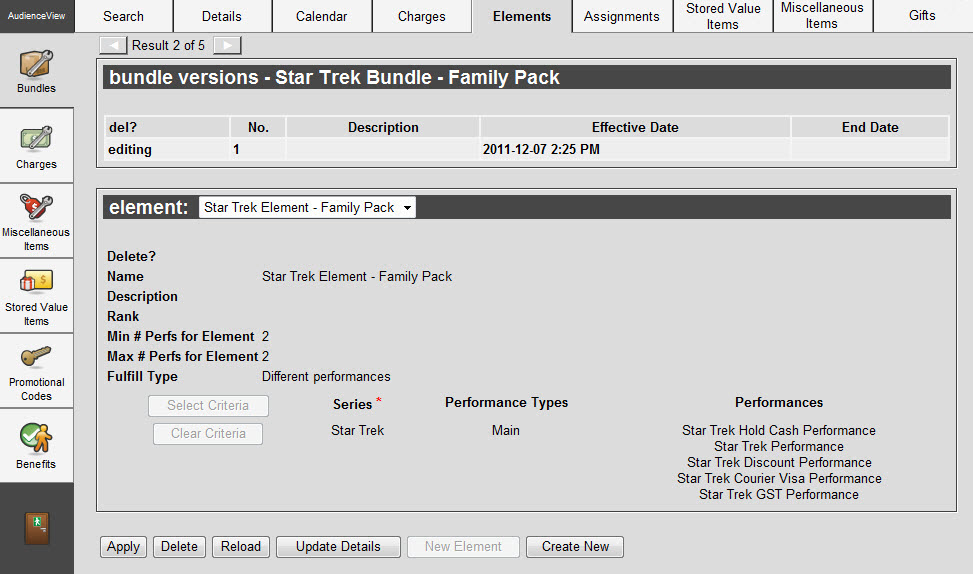
The Bundle|Element Page
The Bundles|Elements page specifies the elements corresponding with a bundle. Bundle elements specify the bundles’ corresponding price charts, performances, and the rules for purchasing the bundle.
These rules include the minimum and maximum number of performances you can add to the corresponding bundle and whether you can use the bundle to purchase multiple admissions to the same performance or series. A single bundle can contain several elements, and these elements can contain performances from different venues.
When purchasing tickets for multiple bundle performances, users can only select seats within different price zones using the Best Available method. Users cannot request seats from price zones that are unavailable to every selected performance.
Therefore, you should ensure that all performances within a bundle have one or more common price zones. Then only make these common price zones available to the corresponding user role.
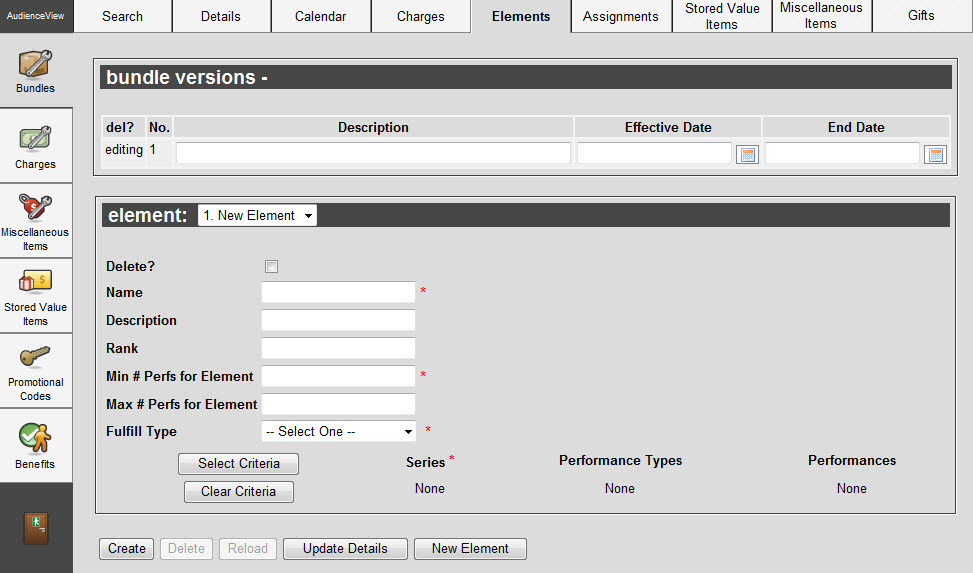
The Product Configuration application Bundles|Element page contains the following properties:
| Field |
Description |
| Name |
Enter a name for the bundle. |
| Description |
If desired, enter a brief description of the element in the field.
If you do not enter a description, the application will use the selected series’ names. This appears in the Customer Services application's Bundles|Details page. |
| Rank |
If desired, enter a numeric value to rank bundle elements so that they appear in the specified order in sales interfaces (AudienceView Online and Desktop). Elements with a higher numbers display first (e.g. 10 displays before 9). Elements without a rank value display last. |
| Minimum # of Performances |
Minimum number of performances required by the bundle in order for it to be fulfilled. |
| Maximum # of Performances |
Enter the maximum number of performances required by the bundle in order for it to be fulfilled. |
| Fulfill Type |
Select either Different Performances or Different Series.
- Different Performances: Indicates that each admission in the bundle must be for a different performance. If you select this option, the number of performances available to the bundle must be greater than or equal to the number of tickets to fulfill.
- Different Series: Indicates that each admission in the bundle must be for a different series. If you select this option, the number of series available to the bundle must be greater than or equal to the number of tickets to fulfill.
|