The following image illustrates the Product Configuration application Bundles|Details page:

The Bundle|Details Page
The Bundle|Details page allows you to configure the elements for the bundle and display the summary details of the bundle.
Bundle Details Section
The following image illustrates the bundle details section of the Product Configuration application Bundles|Details page:

The bundle details section of the Product Configuration application Bundles|Details page contains the following properties:
|
Field |
Description |
|
Name |
Enter a unique name for the bundle.
If a value is not entered in the 'Short Description' field, the 'Name' will be displayed to Online customers. |
|
Description |
Enter a brief description of the bundle.
This field is only displayed in the AudienceView Desktop. |
|
Short Description |
Enter a short description of the bundle.
The 'Short Description' is displayed to Online customers. If a value is not entered in this field, the 'Name' will be displayed. |
|
Bundle Group Name |
If your organization uses bundle groups, select the group that you want to assign to the bundle.
'Bundle Group Names' are used to categorize/group bundles to help filter customer searches, and they can be used to search in the Business Intelligence and Reports application.
The 'Bundle Group Name' options are configured in the General Configuration application Lists|Entries page of the Bundle Group Name list. |
|
Accepted Payment Methods |
Select the payment methods allowed for use as payment for this bundle from the list. Payment methods available on the order will be the intersection of those selected here and those on the bundle’s performances. In other words, for a payment method to be available in a bundle order, it must be configured on the bundle as well as on all of the performances the user selected when buying the bundle.
To select more than one accepted payment method, hold CTRL or SHIFT while making your selections. |
|
Bundle Type |
Select the appropriate type from the dropdown.
-
Normal: Indicates that the bundle is designed for one-time use and cannot be renewed.
-
Subscription: Indicates that the bundle can be renewed. When a subscription bundle is added to an order, the user must select from a list of all available seats in the current bundle, the renewal seat to be used for each venue in the bundle. Subscription bundles can then be renewed within the Utilities application.
|
|
Allowed Delivery Methods |
If required, select the allowed delivery methods from the list. The selected delivery method(s) will be in addition to those delivery methods allowed for the bundle’s performances.
For more information, refer to General Configuration Delivery Methods.
To select more than one allowed delivery method, hold CTRL or SHIFT while making your selections.
When multiple performances, price types and items with different allowable delivery methods are added to the shopping cart, only the common delivery methods will be available.
In the event that the the items on the order do not share any common allowable delivery methods, the following message will be displayed, all items will be removed from the shopping cart and the customer will be returned to the default.asp: Due to the nature of your order no standard delivery method is available. Contact the box office to complete your order.
The above message can be configured in the Registry application Registry::EN::Application::Online::Orders node 'No Delivery Method' field. |
|
Logo [1-2] |
Enter the absolute URL to the image that you want to display on the AudienceView Online/Mobile seatSelect.asp and the shoppingCart.asp pages (for recommendations).
The image will display to the right of the bundle name.
Acceptable image types include .JPG, .GIF and .PNG. For more information, refer to Event Image Guidelines.
Once you enter the URL, click  to ensure that the URL is linking to the correct image. to ensure that the URL is linking to the correct image.
The 'Logo 1' value set on the Venue Configuration application Performance|Basic page will override the value set on the Series|Basic page. If neither of the 'Logo 1' fields have a value defined the default-search-image.png will be displayed (located in the AudienceView\UI\Online\Branding folder).
|
|
Additional Info |
Enter an absolute HTML link (for example) to provide additional information about the bundle within the Customer Services application.
By default, any link entered here is displayed on both the Product Configuration application Bundles|Search and Customer Services application Seat|Map pages (as a clickable icon that opens the page in a separate window). This can also be configured to appear in online sales. Should you require this functionality and are unsure of how to add a description, contact AudienceView Support via the Support Portal at http://support.audienceview.com. If you do not have a 'User Name' or 'Password' send an email to support@audienceview.com.
Once you enter the link, you can click  to test the link in your browser. to test the link in your browser. |
|
Options |
-
Disable Scalper Prevention: Disables the scalper prevention functionality for online sales of the bundle.
-
Same Seats: Allows the user to purchase the same seats in a bundle using the best available feature. If the same seat is not availalbe, the best available seat will be selected.
 |
Hint
To use the same seat functionality when there are multiple venues in the bundle, the multiple venues must have common price zones. |
|
|
Upsell Article |
Enter the name of the Upsell article that you want to display to AudienceView Online and Desktop users when they select the bundle, or click  to search for and select it. to search for and select it.
A hyperlink to the upsell article will be displayed on the shopping cart page, and the Customer Services application Order|Summary page.
For more information, refer to The Find Articles Dialog Box. |
|
Add-on Article |
Enter the name of the Add-on article that you want to display to customers after the bundle has been added to the shopping cart, or click  to search for and select it. to search for and select it.
A hyperlink to the add-on article will be displayed on the shopping cart page, and the Customer Services application Order|Summary page.
For more information, refer to The Find Articles Dialog Box. |
|
Sales Type |
The sales type field is used as an additional filter for Online search results via the Content Management application Article|Criteria page. This field does not affect the way that bundles are sold.
Select how you want to be able to filter the bundle in search results:
-
Add-on: The bundle can be filtered as an additional item to the shopping cart (for add-on articles).
-
Primary: The bundle can be filtered normally.
-
Upsell: The bundle can be filtered as a recommended better option than the one currently selected in the shopping cart (for upsell articles).
To select more than one sales type, hold CTRL or SHIFT while making your selections.
|
|
Association |
Specifies the relationship between the bundle and any customers who purchase it, so that customers can more accurately be targeted for marketing purposes.
For more information, refer to Customer Associations and Message Sources. |
Bundle Data Section
The bundle data section, of the Product Configuration application Bundles|Details page, enables you to add additional information specific to your organization. Any data you enter into these fields is searchable through Business Intelligence and Reports application.
The following image illustrates the bundle data section of the Product Configuration application Bundles|Details page:
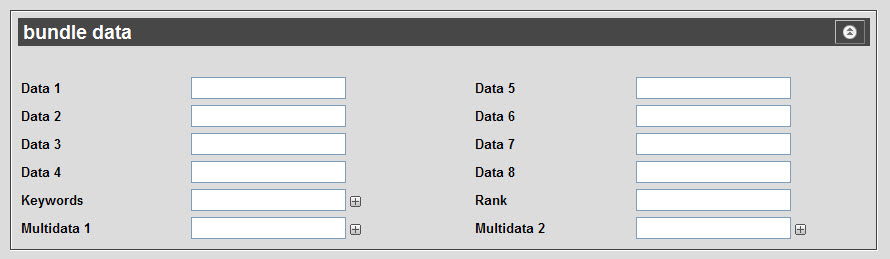
The bundle data section of the Product Configuration application Bundles|Details page contains the following properties:
|
Field |
Description |
|
Marketing Data [1-8] |
Enables you to store additional information specific to your organization.
Any data entered into these fields is searchable through Business Intelligence. To modify a data field label, navigate to the Registry application Registry::EN::Business Objects::TSbundleBO::Bundle node and select the field that you want to re-label. |
|
Keywords |
Enter any keywords that you want to have associated to this gift for search purposes.
To add additional fields, click  or press CTRL+TAB once you have made an entry. or press CTRL+TAB once you have made an entry. |
|
Rank |
Enter a number to rank the bundle, indicating its display order on the site. Bundles are ranked in descending order (i.e. 4 will be ranked before 1). |
|
Multidata [1-2] |
Enables you to store additional information specific to your organization. To add additional fields, click  or press CTRL+TAB once you have made an entry. or press CTRL+TAB once you have made an entry.
Any data entered into these fields is searchable through Business Intelligence. To modify a multidata field label, navigate to the Registry application Registry::EN::Business Objects::TSbundleBO::Bundle node and select the field that you want to re-label. |
Bundle Versions Section
A bundle can have multiple versions effective at different periods in time. The information in the version details, price types, and memberships sections, and on the Elements and Certificates pages are determined by the version. This allows you to change this information without having to create a new bundle.
The following image illustrates the bundle versions section of the Product Configuration application Bundles|Details page:

The bundle versions section of the Product Configuration application Bundles|Details page contains the following properties:
|
Field |
Description |
|
Description |
Enter a description of the version. |
|
Effective Date |
Enter the effective date of the version. The version must be effective on or after today’s date.
Enter a date into the field or click  to select the date. For more information, refer to Using a Calendar to Add a Date. to select the date. For more information, refer to Using a Calendar to Add a Date.
If you do not enter a date, the application will use the current date and time. |
|
End Date |
Enter the end date of the version.
Enter a date into the field or click  to select the date. For more information, refer to Using a Calendar to Add a Date. to select the date. For more information, refer to Using a Calendar to Add a Date.
If you do not enter a date, the bundle will remain open until the end date has been manually updated. |
|
'Copy Version' |
Click this button to create a copy of the selected bundle.
If the original bundle did not have a specified end date, it will close when the copy is made.
The new version's effective date will be the day that the copy was made. |
Bundle Version Details Section
The following image illustrates the version details section of the Product Configuration application Bundles|Details page:
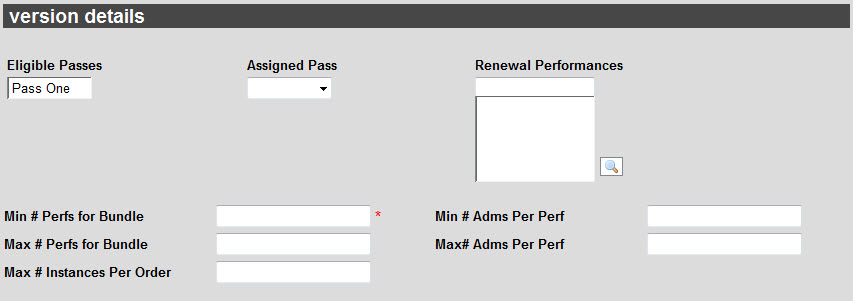
The version details section of the Product Configuration application Bundles|Details page contains the following properties:
|
Field |
Description |
|
Eligible Pass |
If applicable,select the passes for which you want to enable customers to assign their bundle admission(s).
By assigning an eligible pass, you are enabling customers who hold the pass to assign their admission(s) to the pass. When assigning passes to a bundle enabled for multiple admissions, ensure that the pass is also enabled for multiple admissions. This is especially important if the bundle is available for online sales. Online customers will not be able to remove their admissions from the pass. Thus, if the pass is not enabled for multiple admissions, an error will prevent the customer from purchasing the bundle. If you specify an 'Assigned Pass', this pass must also be assigned as an 'Eligible Pass'.
To select more than one pass, hold CTRL or SHIFT while making your selections. |
|
Assigned Pass |
If applicable, select the pass to be assigned to the customer who is purchasing the bundle.
When assigning passes to a bundle enabled for multiple admissions, ensure that the pass is also enabled for multiple admissions. This is especially important if the bundle is available for online sales. Online customers will not be able to remove their admissions from the pass. Thus, if the pass is not enabled for multiple admissions, an error will prevent the customer from purchasing the bundle. If you specify an 'Assigned Pass', this pass must also be assigned as an 'Eligible Pass'. |
|
Renewal Performances |
For subscription bundles, click  to search for and select the performances from which users can select for renewals. For more information, refer to The Find Performances Dialog Box. to search for and select the performances from which users can select for renewals. For more information, refer to The Find Performances Dialog Box.
When the subscription is renewed, it will use the seats from these performances. If you select a performance, you should also ensure that the performance is selected on the Bundles|Elements page. For more information on renewals, refer to Utilities - Renewals. |
|
Minimum # Perfs for Bundle |
The minimum number of performances for this bundle. |
|
Maximum # Perfs for Bundle |
The maximum number of performances for this bundle. |
|
Minimum # Adms Per Perf |
The minimum number of admissions allowed per performance. |
|
Maximum # Adms per Perf |
The maximum number of admissions allowed per performance. |
|
Maximum # Instances per Order |
The maximum number of bundle instances allowed on an order. |
 |
Hint
To create a bundle that requires a customer to select a specific number of performances, set the minimum and maximum amounts to the same number. |
 |
Information
The 'Minimum # Perfs for Bundle' field is not a required field if there are no elements on the bundle. |
Bundle Price Types Section
The price types section of the Product Configuration application Bundles|Details page enables you to add price types and define the acceptable range of admissions per price type for a bundle.
You can configure price types using the Legends application. For more information, refer to Legend Price Types.
The following image illustrates the price types section of the Product Configuration application Bundles|Details page:

The price types section of the Product Configuration application Bundles|Details page contains the following properties:
|
Field |
Description |
|
Price Type |
Select the price type that you want to apply the minimum/maximum quantity range to.
To select more than one price type, hold CTRL or SHIFT while making your selections. |
|
Minimum Admissions |
Enter the minimum quantity of admissions that must be purchased as part of the bundle. |
|
Maximum Admissions |
Enter the maximum quantity of admissions that can be purchased as part of the bundle. |
 |
Information
The 'Price Type' and 'Minimum Admissions' fields are not required fields if there are no elements on the bundle. |
Bundle Memberships Section
The memberships section, of the Product Configuration application Bundles|Details page, enables you to add a membership and any associated benefits or passes to a bundle. By adding a membership to a bundle, customers who purchase the bundle can earn the membership’s associated benefits.
Since benefits can have associated promotional codes, a membership can also be used to give exclusive access to bundles, performances, admission pricing, hold types and/or miscellaneous items.
The following image illustrates the memberships section of the Product Configuration application Bundles|Details page:

The memberships section of the Product Configuration application Bundles|Details page contains the following properties:
|
Field |
Description |
|
Membership |
To give a membership with the purchase of the bundle, enter the name of the membership or click  to search for the membership. For more information, refer to The Find Memberships Dialog Box. to search for the membership. For more information, refer to The Find Memberships Dialog Box.
The membership only applies for the current version of the bundle. |
|
Points |
If you selected a membership, enter the number of points given to the customer for this membership. |