Once logged on, a customer can change their password anytime, if they know their current password. The changePassword.asp page is accessed by clicking the My Account link within the header bar:
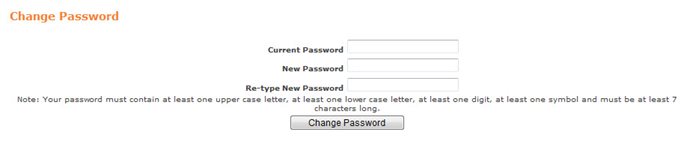
You can customize the field labels within the ChangePassword.asp page, using the following Registry application Registry::EN nodes and keys:
|
Node |
Key |
Default Label |
|
Application::Online [or Mobile]::Messages |
Password Successfully Changed |
Your password has been successfully changed! |
|
Application::Online [or Mobile]::Accounts::Browser Titles |
Change Password |
Change Password |
|
Application::Online::Accounts |
My Account |
My Account |
|
Application::Online::Accounts::Section Titles |
Change Password |
Change Password |
|
Application::Online [or Mobile]::Accounts |
Password Note |
Password Note |
|
Application::Online [or Mobile]::Accounts |
Password Rules |
Your password must contain at least one uppercase letter, at least one lowercase letter, at least one digit, at least one symbol and must be at least 7 characters long. |
|
Application::Online [or Mobile]::Accounts::Actions |
Change Password |
Change Password |
|
Mobile::Navigation |
Back |
Back |
The following .INC file labels also appear on this page: