You can create articles to links to other web pages that may contain information on specific performers or sports teams playing at your venue.
To create an external link in an article, complete the following:
- Open the Content Management application from the AudienceView Desktop.
- Select the Articles tab.
The Articles|Search page appears.
- Search for and select the article that you want to work with. For more information, refer to the Content Management Articles-Search Page and Performing Searches.
The Articles|Basic page appears.
- Select the Text tab.
The Articles|Text page appears.
- Enter the text that you want to use for the link in the body of the article (e.g. 'Click HERE for more details' where "HERE" is the link):
- Highlight the text that you want to display as the text for the link.
If you do not highlight any text the URL for the link will be inserted into the article.
- Click on the Link icon (
 ).
).
The Link lightbox appears.
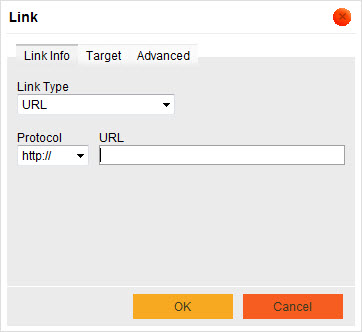
- Ensure the 'Link Type' dropdown box has the value of URL.
- Ensure the 'Protocol' dropdown box has the appropriate protocol value (most commonly http://)
- Enter the appropriate URL for the link in the 'URL' field.
- Click 'OK'.
You are returned to the Articles|Text page with the URL for the link embedded in your selected text.