You can create an email link in an article. Once clicked in the article, the link will open a new email message for the sender automatically. The sender will be able to edit the content of the message and send the message. The link automatically uses the default email software used by the sender.
To create an email link in an article, complete the following:
-
Open the Content Management application from the AudienceView Desktop.
-
Select the Articles tab.
The Articles|Search page appears.
-
Search for and select the article that you want to work with. For more information, refer to the Content Management Articles-Search Page and Performing Searches.
The Articles|Basic page appears.
-
Select the Text tab.
The Articles|Text page appears.
-
Highlight the text that you want to use for the email link.
-
Click on the Link icon (
 ).
).
The Link lightbox appears.
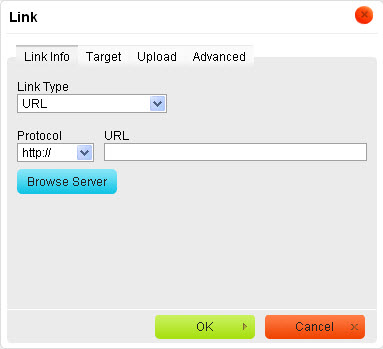
-
Select Email from the 'Link Type' dropdown.
-
Enter the email address that you want the email to be sent to in the 'E-Mail Address' field
-
Enter the subject of the message in the 'Message Subject' field.
-
Enter the body text of the message in the 'Message Body' field.
-
Click 'OK'.
You are returned to the Articles|Text page with the email link displayed in the article.