Instead of formatting an article yourself, you can choose from an assortment of pre-configured article templates. Once selected, you can enter content into the template to create an article.
To select and use a template for an article, complete the following:
- Open the Content Management application from the AudienceView Desktop.
- Select the Articles tab.
The Articles|Search page appears.
- Search for or create the article you want to work with.
For more information, refer to Content Management Articles-Search Page and Performing Searches, or Creating an Article.
- Select the Text tab.
The Articles|Text page appears.
- Click
 .
.
The Content Templates light box appears.
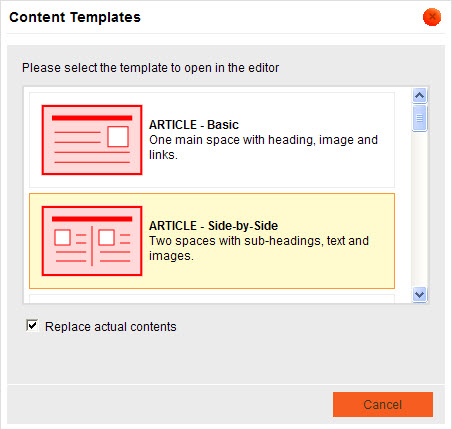
- If you do not want to replace the actual contents on the existing page and add the template at the position of your cursor, deselect the 'Replace actual contents' check box.
- Select one of the templates.
The article text section populates with the selected template.
- Enter the appropriate information in the article text section.