You can create anchors in articles, which act like links within larger documents. When a reader clicks on an anchor link, they are taken to the anchor spot in the document. This is often seen with internal anchors such as top which takes you to the top of the article. A user clicking on a top link would be taken to the anchor named top at the top of the article.
Creating an Anchor
To create an anchor in an article, complete the following:
- Open the Content Management application from the AudienceView Desktop.
- Select the Articles tab.
The Articles|Search page appears.
- Search for and select the article that you want to work with. For more information, refer to the Content Management Articles-Search Page and Performing Searches.
The Articles|Basic page appears.
- Select the Text tab.
The Articles|Text page appears.
- Place the cursor at the point where you want to place the anchor (e.g. at the very top of the article for a top anchor).
- Click the Anchor icon (
 ).
).
The Anchor Properties lightbox appears.
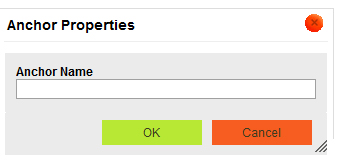
- Enter the name for the anchor in the 'Anchor Name' field.
- Click 'OK'.
The 'Articles|Text page displays with the anchor icon (  ) inserted into the article.
) inserted into the article.
 | Information
The anchor icon displays only in the context of the Articles|Text page. The icon will not be displayed in the article when it is viewed using AudienceView Online/Mobile. |
Creating a Link to an Anchor
To create a link to an anchor in an article, complete the following:
- Open the Content Management application from the AudienceView Desktop.
- Select the Articles tab.
The Articles|Search page appears.
- Search for and select the article that you want to work with.
The Articles|Basic page appears.
- Select the Text tab.
The Articles|Text page appears.
- Highlight the text that you want to use as the link to the anchor.
- Click the Link icon (
 ).
).
The Link lightbox appears.
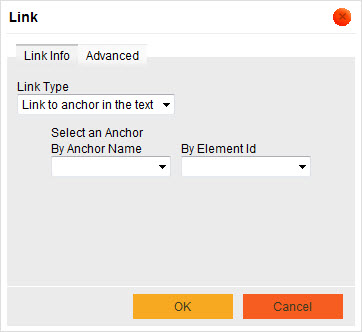
- Select Link to anchor in the text from the 'Link Type' dropdown.
- Select the desired anchor from the 'Select an Anchor By Anchor Name' dropdown (e.g. the top anchor for a top link).
- Click 'OK'.
The Articles|Build page displays with the anchor link displayed on the selected text.