The Content Management application Articles|Search page allows you to search for and select previously saved article. When the 'Search' button is clicked, results that match the entered search criteria are displayed in the select article section. When an article is selected the Articles|Basic page appears, allowing you to view and edit the basic details of the selected article.
The following image illustrates the default Content Management application Articles|Search page:
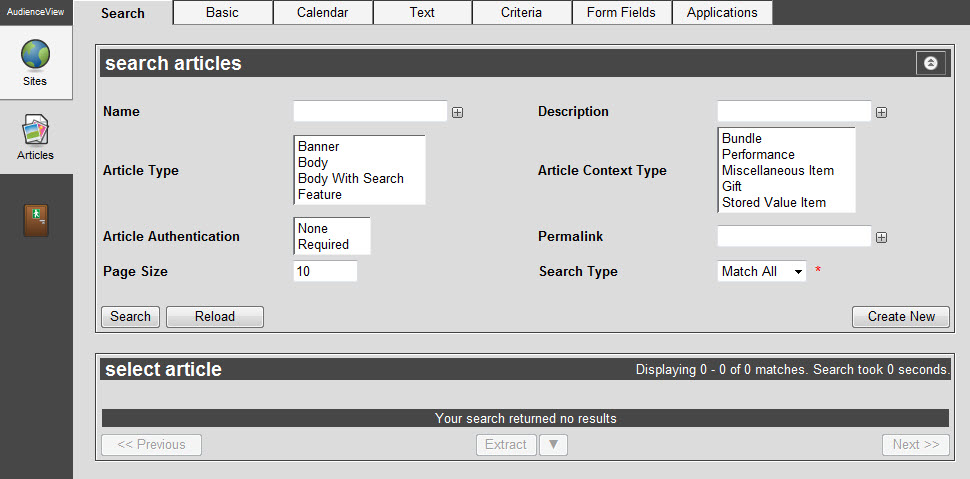
The Articles|Search Page
The Articles|Search page allows you to search for previously saved articles. Search criteria are entered into the search fields in the search articles group box. When the 'Search' button is clicked, results matching the entered search criteria are displayed in the select article display box. You are able to select the desired article and are taken to the Articles|Basic page where you see the basic details of the selected article.
The default Content Management application Articles|Search page enables you to search for existing articles using the following criteria:
|
Field |
Description |
|
Name |
Enables you to filter the search based on the article's name.
To add additional fields, click  or press CTRL+TAB once you have made an entry. or press CTRL+TAB once you have made an entry. |
|
Description |
Enables you to filter the search based on the article's description.
To add additional fields, click  or press CTRL+TAB once you have made an entry. or press CTRL+TAB once you have made an entry. |
|
Article Type |
Enables you to filter the search based on the article type:
-
Banner
-
Body
-
Body With Search
-
Feature
To select more than one article type, hold CTRL or SHIFT while making your selections.
|
|
Article Context Type |
Enables you to filter the search based on the article context type:
-
Bundle
-
Performance
-
Miscellaneous Item
-
Gift
-
Stored Value Item
To select more than one article context type, hold CTRL or SHIFT while making your selections.
|
|
Article Authentication |
Enables you to filter the search based on whether the article required authentication from the customer:
|
|
Permalink |
Enables you to filter the search based on the article's permalink.
To add additional fields, click  or press CTRL+TAB once you have made an entry. or press CTRL+TAB once you have made an entry. |
|
Page Size |
Enables you to specify the number of records to display per page returned in the results. |
|
Search Type |
Enables you to choose the appropriate type of matches that you are expecting:
-
Match Any: When you want to search for records containing one or more of the search terms you selected.
-
Match All: When you want to search for records that contain all the search terms you selected.
|
Other searches can be created using the Business Intelligence and Reports application. For more information, refer to Business Intelligence and Reports Business Intelligence.