The Content Mangement application Articles|Applications page allows you to define Google Analytic and Facebook 'Like' Button information to a article. The information used on the Articles|Applications page overrides the information set on the Sites|Applications page, which in turn overrides the Registry. For more information, refer to Enabling Google Analytics Globally.
The following image illustrates the Content Management application Articles|Applications page:
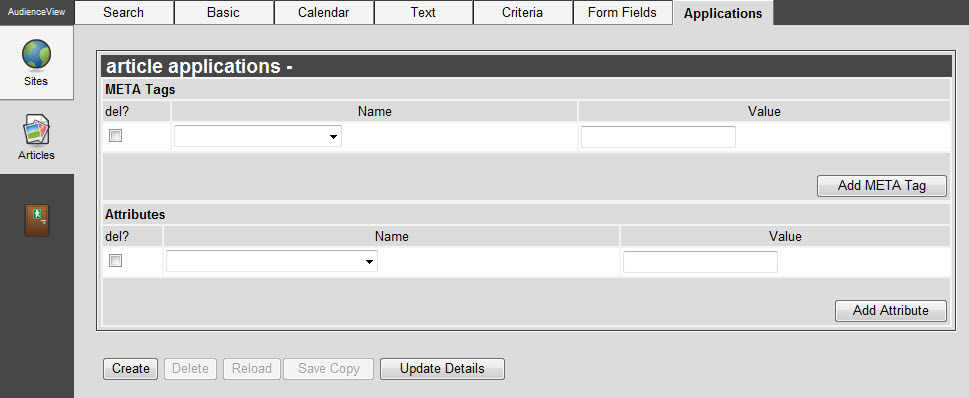
 | Information
If values are set on the Content Management application Articles|Applications page, the will override the values on the Content Management application Sites|Applications page. |
The Content Management application Articles|Applications page contains the following properties:
| Field |
Description |
| Applications |
Enable the application that you want to use:
|
| Name - META Tags |
Select the meta tag that you want use for the article:
- Facebook Application ID: If you are using the Facebook Like button, enter the application ID that you received when you registered your article with Facebook.
For more information, refer to Inserting the Facebook Like Button Widget.
- Open Graph Description: Enter the description that you want to be displayed on the users' Facebook page once they click the Like button.
If you do not enter a value for this option, the description entered in the Content Management application Articles|Text page's 'Meta Description' field will be used.
- Open Graph Image: Enter the absolute URL to the image that you want to be displayed on the users' Facebook page once they click the Like button.
If you do not enter a value for this option, the image entered in the Content Management application Articles|Basic page's 'Image 1' field will be used.
- Open Graph Site Name: Enter the article name that you want to be displayed on the users' Facebook page once they click the Like button.
If you do not enter a value for this option, the value entered in the Content Management application Article|Basic page's 'Name' field will be used.
- Open Graph Title: Enter the title that you want to be displayed on the users' Facebook page once they click the Like button.
If you do not enter a value for this option, the value entered in the Content Management application Article|Text page's 'Title' field will be used, or the Content Management application Article|Basic page's 'Name' field if the 'Title' field is empty.
- Open Graph Type: Enter the object type that you want to assign to the Like button. You can enter any value, but Facebook supports a definitive list.
For more information, refer to Facebook Open Graph Types.
- Open Graph URL: Enter the URL that you want to be displayed on the users' Facebook page once they click the Like button. This URL will direct users to the desired site/article.
If you do not enter a value in this field, the URL will consist of the domain entered in the Content Management application Sites|Basic page's 'Payment Return URL' field plus the article ID or permalink if one has been configured.
Other meta tags can been added to the META Tags list.
For more information, refer to General Configuration Lists and w3schools.com - meta name properties.
|
| Value - META Tags |
Enter the value that corresponds to the option selected from the 'Name' field. |
| Name - Attributes |
Select the attribute that you want to use:
- Google Analytics Account Code: Enter the 'Account Code' provided by Google Analytics when your Google Analytics account was created.
You can only assign one Google Analytics account code per article.
- Google Analytics Affiliation: Enter the name that you want to associate with your Google Analytics account.
|
| Value - Attributes |
Enter the value that corresponds to the option selected from the 'Name' field. |