To insert an emoticon into an article, complete the following:
- Open the Content Management application from the AudienceView Desktop.
- Select the Articles tab.
The Articles|Search page appears.
- Search for and select the article that you want to work with. For more information, refer to the Content Management Articles-Search Page and Performing Searches.
The Articles|Basic page appears.
- Select the Text tab.
The Articles|Text page appears.
- Place the cursor at the point in the article where you want to insert the emoticon.
- Click on the Smiley icon (
 ).
).
The Insert a Smiley lightbox displays.
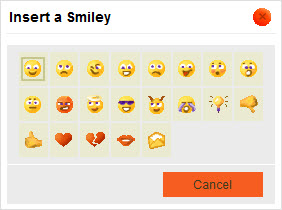
- Select the emoticon that you want to insert.
The Articles|Text page displays with the emoticon inserted in the article.