The AV Transaction report displays paid or sold count values for single admissions, bundle admissions, donations, miscellaneous items and gift certificates. It will also break out zero value tickets (comps) for both single admissions and bundle admissions.
AV Transaction Report Criteria
| Criteria |
Description |
| Transaction Date Format |
Specifies the date to use for the report:
- Date Range
- Previous 7 Days – This does not include today.
- Today
- Yesterday
This is the date that the transaction took place.
|
| Transaction From |
Enables you to filter for those transactions that occur on or after the date entered.
The application will ignore your entry if you do not enter a value for 'Transactions To' date.
Enter a date or relative date into the field or click  or or  to select the date or relative date. to select the date or relative date.
For more information, refer to Using the Calendar to Select a Date and Using Relative Dates and Times. |
| Transaction To |
Enables you to filter for those transactions that occur on or before the date entered.
The application will ignore your entry if you do not enter a value for 'Transactions From' date.
Enter a date or relative date into the field or click  or or  to select the date or relative date. to select the date or relative date.
For more information, refer to Using the Calendar to Select a Date and Using Relative Dates and Times. |
| Contract Start Date |
Enables you to filter for those transactions that occur on or after the date entered. This is the date that the contract started.
Enter a date or relative date into the field or click  or or  to select the date or relative date. to select the date or relative date.
For more information, refer to Using the Calendar to Select a Date and Using Relative Dates and Times. |
| Display Values |
Enables you to filter the report by the values that you want to display:
- Paid: Tickets that have been paid for.
- Sold: Tickets that are on an order, but have not been paid for (e.g. the customer will pay for the ticket when he/she picks it up at will call).
|
Advanced Section
The following criteria is available in the advanced section:
| Criteria |
Description |
| Excluded Series |
Specifies one or more series to be excluded from the report.
Enter the series name and press ENTER or click  to search for the series. For more information, refer to The Find Series Dialog Box. to search for the series. For more information, refer to The Find Series Dialog Box. |
| Excluded Price Type |
Enables you to filter the report by excluding the selected price types.
To select more than one price type, hold CTRL or SHIFT while making your selections. |
| Excluded User Roles |
Enables you to filter the report by excluding the selected user roles.
To select more than one user role, hold CTRL or SHIFT while making your selections. |
| Excluded User Role Groups |
Enables you to filter the report by excluding the selected user role groups.
To select more than one user role group, hold CTRL or SHIFT while making your selections. |
AV Transaction Report Output
The following image is an example of the AV Transaction report's output:
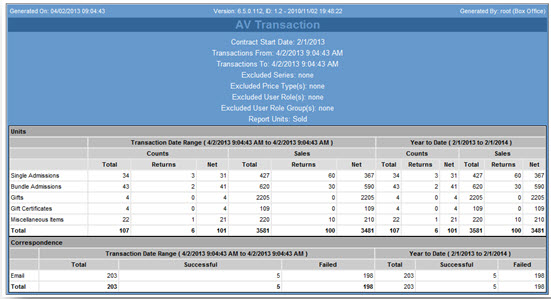
The report output contains the following information:
| Column |
Description |
| Units |
The items that have been sold (e.g. Single Admissions, Bundle Admission Comps, Miscellaneous Items). |
| Transaction Date Range |
Displays a count and total for the units within the specified transaction date range. |
| Year to Date |
Displays a count and total for units for the year-to-date. |
 |
Information
If a ticket was purchased via the Internet 'User Role Group', but was then refunded by the Box Office 'User Role Group', and Box Office has been excluded from the report's output, the purchase will appear in the included section (in black) and the refund will appear in the excluded section (in red). |