The Admission Release Summary report displays orders, number of seats, and value of the seats released by role and user for a range of performances, roles, users and release dates. Released admissions are those deleted from an order.
You can use this report in situations where:
-
Producers for particular shows request a record of all admissions that have been released for a particular series or set of performances.
-
Company policy dictates that there are no refunds or exchanges allowed for any performances. User details are provided in order for management to follow-up with individual users as to the reasons for admission releases.
Admission Release Summary Report Criteria
The following table describes this report’s criteria:
|
Criteria |
Description |
|
Series |
Enables you to filter the report by the selected series.
Enter the series name or click  to search for the series. For more information, refer to The Find Series Dialog Box. to search for the series. For more information, refer to The Find Series Dialog Box. |
|
Performance Code |
Enables you to filter the report by a specific performance.
Enter the performance code or click  to search for the performance. For more information, refer to The Find Performances Dialog Box. to search for the performance. For more information, refer to The Find Performances Dialog Box. |
|
Release Date Format |
Specifies the date to use for the report:
-
Date Range
-
Previous 7 Days – This does not include today.
-
Today
-
Yesterday
This is the date that the admissions were released/deleted from the order.
|
|
Released From |
Enables you to filter for admissions released on or after the selected date. This date is inclusive where the starting time will be 0:00:00 on the selected date.
Any value entered into this field will only apply if Date Range is used.
Enter a date or relative date into the field or click  or or  to select the date or relative date. to select the date or relative date.
For more information, refer to Using a Calendar to Add a Date and Using Relative Dates and Times. |
|
Released To |
Enables you to filter for admissions released on or before the selected date. This date is inclusive where the end time will be up to 23:59:59 on the selected date.
Any value entered into this field will only apply if Date Range is used.
Enter a date or relative date into the field or click  or or  to select the date or relative date. to select the date or relative date.
For more information, refer to Using a Calendar to Add a Date and Using Relative Dates and Times. |
|
Release Reason |
Enables you to filter by the reason for releasing the admissions. You can enter the words with which the reason begins or use wildcards to search using portions of text.
For more information, refer to Using Wildcard Characters to Perform a Search. |
Advanced Section
The following criteria is available in the advanced section:
|
Criteria |
Description |
|
Performances From |
Enables you to filter for those performances that occur on or after the date entered.
The application will ignore your entry if you do not enter a value for 'Performances To' date.
Enter a date or relative date into the field or click  or or  to select the date or relative date. to select the date or relative date.
For more information, refer to Using a Calendar to Add a Date and Using Relative Dates and Times. |
|
Performances To |
Enables you to filter for those performances that occur on or before the date entered.
The application will ignore your entry if you do not enter a value for 'Performances From' date.
Enter a date or relative date into the field or click  or or  to select the date or relative date. to select the date or relative date.
For more information, refer to Using a Calendar to Add a Date and Using Relative Dates and Times. |
|
User Name |
Enables you to filter by the selected users.
Enter the user name and press ENTER or click  to search for the user(s). to search for the user(s).
For more information on searching for a user, refer to The Find Users Dialog Box.
This is the user who last updated the order. |
|
User Role |
Enables you to filter by the selected user roles.
This is the user who last updated the order.
To select more than one user role, hold CTRL or SHIFT while making your selections. |
|
User Role Group |
Enables you to filter by the selected user role groups.
This is the user who last updated the order.
To select more than one user role group, hold CTRL or SHIFT while making your selections. |
Admission Release Summary Report Output
The following image illustrates a sample report.
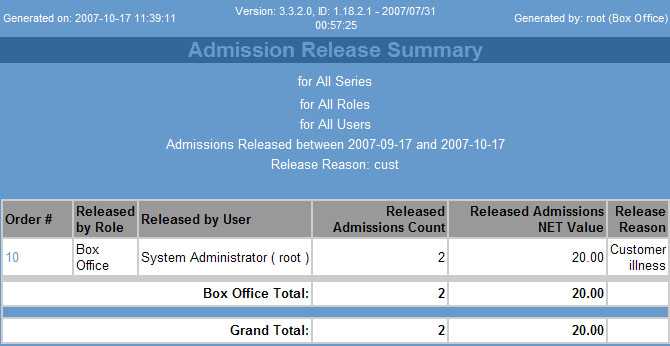
The following table describes the report output.
|
Column |
Description |
|
Order # |
The order associated with the released admissions.
Links will not function if you email or download the HTML version of the report. |
|
Released by Role |
The role who released the admissions. |
|
Released by User |
The user ID of the user who released the admissions. |
|
Released Admissions Count |
The number of admissions released. |
|
Released Admissions NET Value |
The net value of the released admissions, excluding taxes and service charges. |
|
Release Reason |
The reason specified for releasing the admissions, if any. |