The End of Day Summary report displays total payments and payment allocations for a given time period by series and/or performance. Using the detailed view of this report, you can view allocated payments by user role or user role group.
This report displays how payments are allocated to:
-
performances
-
requests
-
charges
-
funds
-
gift certificates/cards
-
miscellaneous items
For more information, refer to Payment Allocations. You could use this report to detail what monies have come in and where that money has been assigned. This report is typically the main report used by accounting to reconcile payments and revenue.
 |
Caution
If you include all series in the report, your report should not have a credit/debit balance.
If you see a balance but all series are included in your report, contact AudienceView Support via the Support Portal at http://support.audienceview.com. If you do not have a 'User Name' or 'Password' send an email to support@audienceview.com. |
End of Day Summary Report Criteria
The following table describes this report’s criteria:
|
Criteria |
Description |
|
Series |
Specifies one or more series to include in the report.
Enter the series name and press ENTER or  click to search for the series. For more information, refer to The Find Series Dialog Box. click to search for the series. For more information, refer to The Find Series Dialog Box. |
|
Sales Date Format |
Specifies the date to use for the report:
-
Date Range
-
Previous 7 Days – This does not include today.
-
Today
-
Yesterday
This is the date that the item on the order was sold, modified or deleted.
|
|
Sales From |
If you are entering a date range, this is the date from which data will be included in the report. This date is inclusive where the starting time will be 0:00:00 on the selected date.
Any value entered into this field will only apply if Date Range is used.
Enter a date or relative date into the field or click  or or  to select the date or relative date. to select the date or relative date.
For more information, refer to Using a Calendar to Add a Date and Using Relative Dates and Times. |
|
Sales To |
If you are entering a date range, this is the date to which data will be included in the report. This date is inclusive where the end time will be up to 23:59:59 on the selected date.
Any value entered into this field will only apply if Date Range is used.
Enter a date or relative date into the field or click  or or  to select the date or relative date. to select the date or relative date.
For more information, refer to Using a Calendar to Add a Date and Using Relative Dates and Times. |
|
User Role |
Enables you to filter the report by the selected user roles.
To select more than one user role, hold CTRL or SHIFT while making your selections. |
|
User Role Group |
Enables you to filter the report by the selected user groups.
To select more than one user role group, hold CTRL or SHIFT while making your selections. |
|
Show Detail? |
Enables you to view allocated payments by user role or user role group based on your Report Output by setting. |
|
Report Output By |
Specifies whether to display allocations by:
-
User Role Group and Series
-
User Role Group, Series and Performance
-
User Role and Series
-
User Role, Series and Performance
User role and user role group are only included if you view the detailed report.
|
End of Day Summary Report Output
The following images illustrate sample reports.
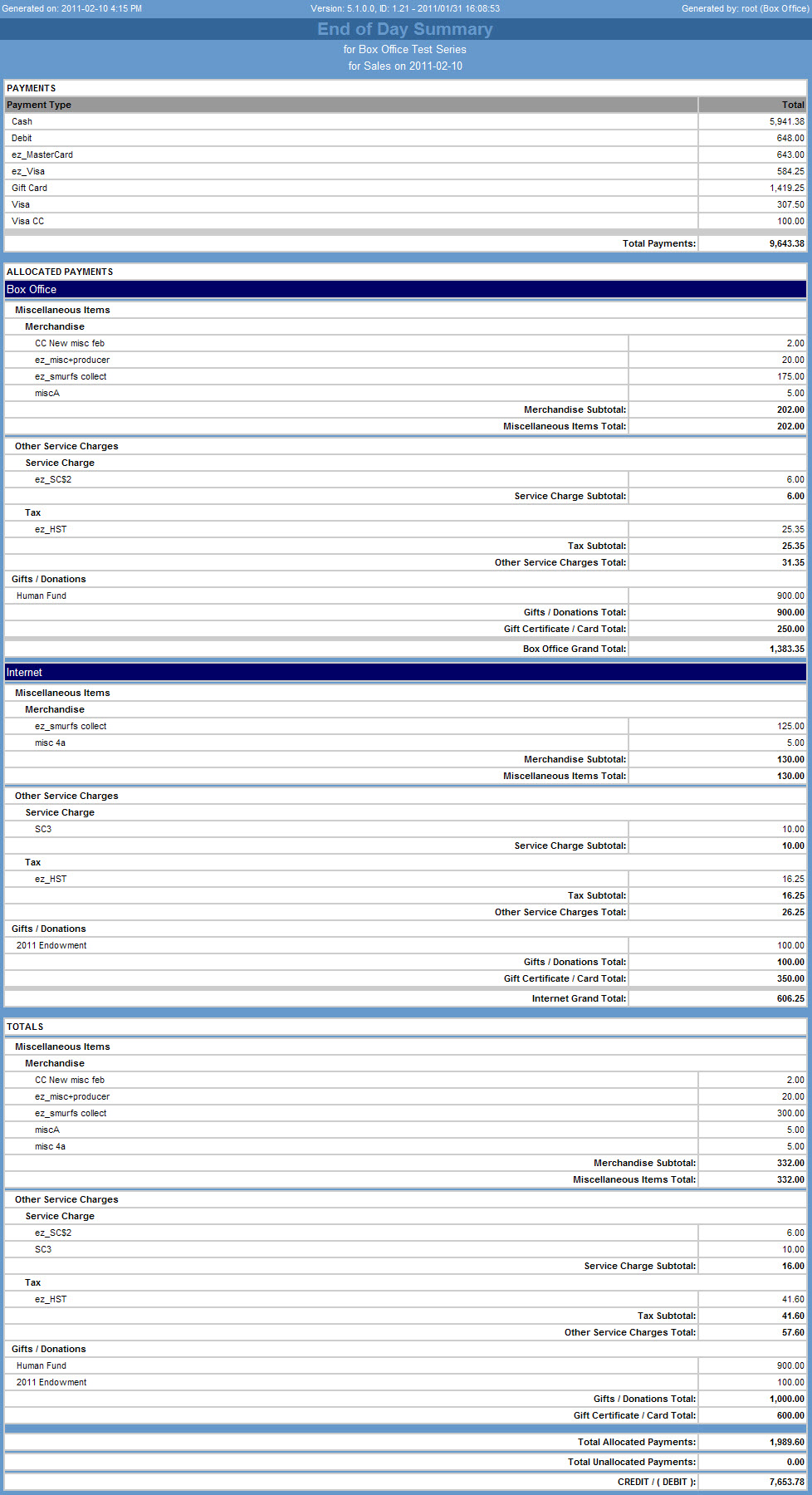
The following table describes the report’s output:
|
Column |
Description |
|
Payments |
Displays total payments received (payments minus refunds, voids and cancels) by payment method. The payments displayed reflect all the payments for selected sales date range, regardless of any selected series. |
|
Allocated Payments |
If you are viewing the detailed report, this section displays how payments have been allocated. Only fully allocated orders are displayed in this section. Unallocated payments (underpaid or overpaid amounts) appear in the Totals section.
The information displayed is broken down based on your Report Output by setting.
Payments can be allocated to the following items:
-
admissions
-
requests
-
service charges
-
taxes
-
funds
-
gift certificates/cards
This only applies to the detailed report. Service charges are classified as Performance or Other. Performance service charges are per ticket charges. Other service charges are per order, bundle, or delivery service charges and miscellaneous items.
|
|
Totals |
Displays the summary and totals of all allocated and unallocated payments displayed in the report. If there are unallocated payments, you can use the Unallocated Payment Details report to view additional details. For more information, refer to Unallocated Payment Details.
The CREDIT / (DEBIT) line displays the difference between the payments received for the date range used to run the report and the payments displayed in the report. A balance indicates that not all payment allocations are displayed in the report. For example, if you filtered allocations by series, and all payments received for the date range were not allocated to this series, a balance will appear on this line.
If you have included all series in the report, and you see a credit or debit balance, contact AudienceView Support via the Support Portal at http://support.audienceview.com. If you do not have a 'User Name' or 'Password' send an email to support@audienceview.com. |