The Scanned Tickets by Hour report displays, for a range of performances and specific date, the number of tickets scanned and mark description. The report groups results by mark description and by the selected time interval (either by the hour or 15-minute intervals).
This report can be used to track the volume of scanning being done by hour and mark description (for example, a gate number). This would allow a manager to staff different areas appropriately.
Scanned Tickets By Hour Report Criteria
The following table illustrates the report criteria.
|
Criteria |
Description |
|
Venue |
Enables you to filter the report by one or more venue selections. |
|
Series |
Enables you to filter the report by the selected series.
Enter the series name and press ENTER or click  to search for the series. For more information, refer to The Find Series Dialog Box. to search for the series. For more information, refer to The Find Series Dialog Box. |
|
Miscellaneous Items |
Enables you to filter the report by specific miscellaneous items.
Enter the miscellaneous item name or click  to search for the miscellaneous item. For more information, refer to The Find Miscellaneous Items Dialog Box. to search for the miscellaneous item. For more information, refer to The Find Miscellaneous Items Dialog Box. |
|
Performances Code |
Enables you to filter the report by a specific performance.
Enter the performance code or click  to search for the performance. For more information, refer to The Find Performances Dialog Box. to search for the performance. For more information, refer to The Find Performances Dialog Box. |
|
Scanned Date |
Specifies the date to use for the report. This is the date that the ticket was scanned.
Enter a date into the field or click  to select the date. For more information, refer to Using a Calendar to Add a Date. to select the date. For more information, refer to Using a Calendar to Add a Date. |
|
Output By |
Enables you to specify the intervals of time which you want to view for the report:
-
every 15 minutes
-
every hour
|
Advanced Section
The following criteria is available in the advanced section:
|
Criteria |
Description |
|
Performances From |
Enables you to filter for those performances that occur on or after the date entered.
The application will ignore your entry if you do not enter a value for 'Performances To' date.
Enter a date or relative date into the field or click  or or  to select the date or relative date. to select the date or relative date.
For more information, refer to Using a Calendar to Add a Date and Using Relative Dates and Times. |
|
Performances To |
Enables you to filter for those performances that occur on or before the date entered.
The application will ignore your entry if you do not enter a value for 'Performances From' date.
Enter a date or relative date into the field or click  or or  to select the date or relative date. For more information, refer to Using a Calendar to Add a Date. to select the date or relative date. For more information, refer to Using a Calendar to Add a Date. |
|
Mark Description |
Enables you to filter results by text marked on a ticket when scanned.
You can enter the words with which the description begins, or use wildcard characters to search using portions of text.
To add additional fields, click  or press CTRL+TAB once you have made an entry. or press CTRL+TAB once you have made an entry.
For more information, refer to Using Wildcard Characters to Perform a Search. |
Scanned Tickets By Hour Report Output
The following image illustrates a sample report.
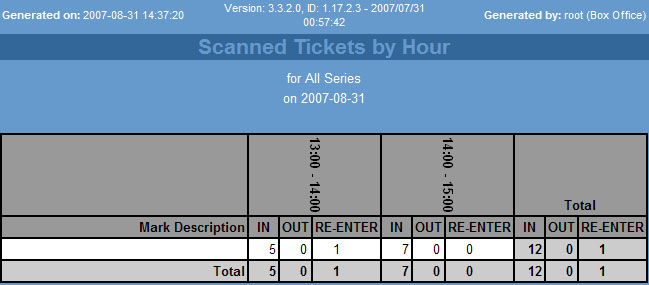
The following table describes the report’s output:
|
Column |
Description |
|
Mark Description |
The description configured for the scanner, if any. |
|
Scanned In |
The number of tickets scanned in. |
|
Scanned Out |
The number of tickets scanned out.
If your venue is configured for internal and external gates, the ticket status only changes to Used (Out) if the ticket holder is scanned out of an external gate. |
|
Re-Entered |
The number of tickets which have re-entered, that is exited and re-entered the venue.
If your venue is configured for internal and external gates, the ticket status only changes to Re-entered if the ticket holder is scanned out of an external gate and then scanned in again. |