The Funds Detail report summarizes the pledges made to selected funds and provides a detailed list of pledges and orders that contribute to each fund.
By providing both a high level summary and detail itemized by order, you can use this report to see how particular donation campaigns are proceeding at a glance.
Use this report to get a daily or weekly summarized view as to which campaigns have been donated and to which appeals have been responded.
Funds Detail Report Criteria
The following table describes this report’s criteria:
|
Criteria |
Description |
|
Funds |
Enables you to filter the report by fund.
To select more than one fund, hold CTRL or SHIFT while making your selections. |
|
Appeals |
Enables you to filter the report by appeal.
You can enter the name of the appeal in the field or click  to select the appeal. For more information, refer to The Find Appeals Dialog Box. to select the appeal. For more information, refer to The Find Appeals Dialog Box.
If you click  to select the appeal, you can only select one appeal at a time. If you want to include multiple appeals in the report, then you must select each appeal separately. to select the appeal, you can only select one appeal at a time. If you want to include multiple appeals in the report, then you must select each appeal separately. |
|
Pledge Date Format |
Specifies the date to use for the report:
-
Date Range
-
Fiscal Year
-
Previous 7 Days – This does not include today.
-
Today
-
Yesterday
This is the date that the pledge should take effect.
|
|
Pledges From |
If you are entering a date range, this is the date from which data will be included in the report. This date is inclusive where the starting time will be 0:00:00 on the selected date.
Any value entered into this field will only apply if Date Range is selected from the 'Pledges Date Format' dropdown.
Enter a date or relative date into the field or click  or or  to select the date or relative date. to select the date or relative date.
For more information, refer to Using a Calendar to Add a Date and Using Relative Dates and Times. |
|
Pledges To |
If you are entering a date range, this is the date to which data will be included in the report. This date is inclusive where the end time will be up to 23:59:59 on the selected date.
Any value entered into this field will only apply if Date Range is selected from the 'Pledges Date Format' dropdown.
Enter a date or relative date into the field or click  or or  to select the date or relative date. to select the date or relative date.
For more information, refer to Using a Calendar to Add a Date and Using Relative Dates and Times. |
|
Pledge Fiscal Year End |
Enables you to filter the report based on your organization's fiscal year.
Any value selected from the dropdown will only apply if Fiscal Year is selected from the 'Pledge Date Format' dropdown. |
|
Transaction Date Format |
Specifies the date to use for the report:
-
Date Range
-
Fiscal Year
-
Previous 7 Days – This does not include today.
-
Today
-
Yesterday
This is the date that a payment was made or updated on a donation.
|
|
Transactions From |
If you are entering a date range, this is the date from which data will be included in the report. This date is inclusive where the starting time will be 0:00:00 on the selected date.
Any value entered into this field will only apply if Date Range is selected from the 'Transaction Date Format' dropdown.
Enter a date or relative date into the field or click  or or  to select the date or relative date. to select the date or relative date.
For more information, refer to Using a Calendar to Add a Date and Using Relative Dates and Times. |
|
Transactions To |
If you are entering a date range, this is the date to which data will be included in the report. This date is inclusive where the end time will be up to 23:59:59 on the selected date.
Any value entered into this field will only apply if Date Range is selected from the 'Transaction Date Format' dropdown.
Enter a date or relative date into the field or click  or or  to select the date or relative date. to select the date or relative date.
For more information, refer to Using a Calendar to Add a Date and Using Relative Dates and Times. |
|
Transaction Fiscal Year End |
Enables you to filter the report based on your organization's fiscal year.
Any value selected from the dropdown will only apply if Fiscal Year is selected from the 'Transaction Date Format' dropdown. |
|
Allocation Date Format |
Specifies the date to use for the report:
-
Date Range
-
Fiscal Year
-
Previous 7 Days – This does not include today.
-
Today
-
Yesterday
If selected, the report will only display donations that have allocation activity during the date range.
Additionally, if used in conjunction with a pledge date range, the allocation date range must be within the pledge date
|
|
Allocation From |
If you are entering a date range, this is the date from which data will be included in the report. This date is inclusive where the starting time will be 0:00:00 on the selected date.
Any value entered into this field will only apply if Date Range is used.
Enter a date or relative date into the field or click  or or  to select the date or relative date. to select the date or relative date.
For more information, refer to Using a Calendar to Add a Date and Using Relative Dates and Times. |
|
Allocation To |
If you are entering a date range, this is the date from which data will be included in the report. This date is inclusive where the starting time will be 0:00:00 on the selected date.
Any value entered into this field will only apply if Date Range is used.
Enter a date or relative date into the field or click  or or  to select the date or relative date. to select the date or relative date.
For more information, refer to Using a Calendar to Add a Date and Using Relative Dates and Times. |
|
Allocation Fiscal Year End |
Enables you to filter the report based on your organization's fiscal year.
Any value selected from the dropdown will only apply if Fiscal Year is selected from the 'Allocation Date Format' dropdown. |
Funds Detail Report Output
The following image illustrates a sample report.
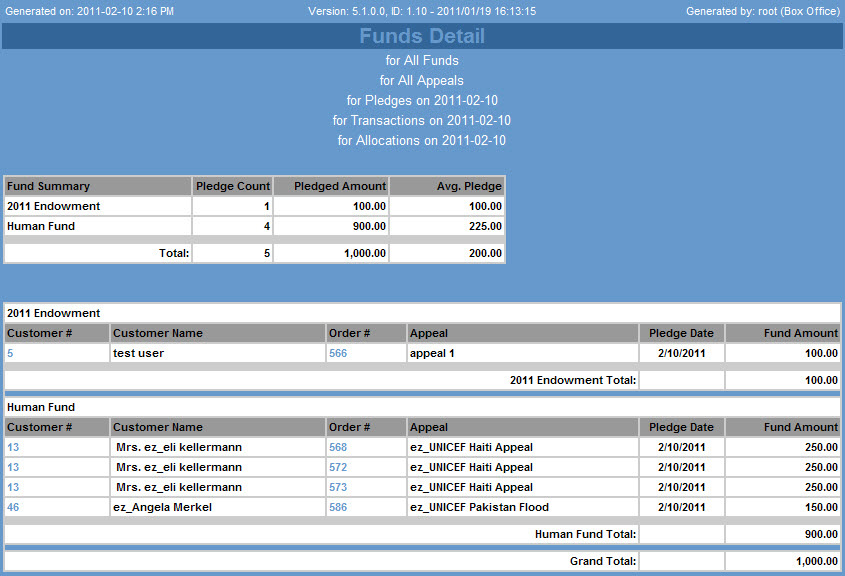
 |
Information
Those pledges that fall within the pledge date range or transaction date range are displayed in the report. |
The following table describes the report’s output:
|
Column |
Description |
|
Fund Summary |
The name of the fund. Only those funds that you included as report criteria and to which donations have been pledged are displayed in the report. |
|
Pledge Count |
The total number of pledges allocated to the fund. |
|
Pledged Amount |
The total pledges allocated to the fund. |
|
Avg. Pledge |
The average pledge amount of those pledges included in the report. |
|
Customer # |
The customer number associated with the donation. Click the link to view the customer’s details.
Links will not function if you email or download the HTML version of the report. |
|
Customer Name |
The name of the customer associated with the donation. |
|
Order # |
The order on which the donation was made. Click the link to view the order details.
Links will not function if you email or download the HTML version of the report. |
|
Appeal |
The name of the appeal to which the donation was pledged. |
|
Pledge Date |
The date on which the donation was made. |
|
Fund Amount |
The amount allocated to the fund. Since a donation can be allocated to multiple funds, this amount may not reflect the total amount donated. |