The Seat History report is directly tied into the Customer Services application Seats|Map page. For more information, refer to Customer Services - Seat|Map Page.
When you double-click on a seat the seat details window appears.
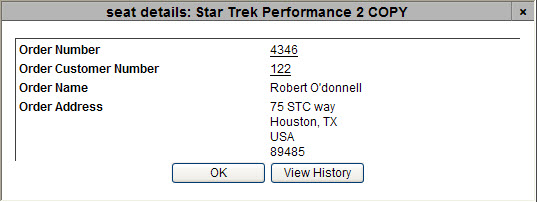
This dialog box displays any applicable information pertaining to the seat (e.g. order number, customer number, customer name and address), if available.
Click the 'View History' button to run the Seat History report.
The Seat History window appears and displays all of the changes pertaining to that particular seat.
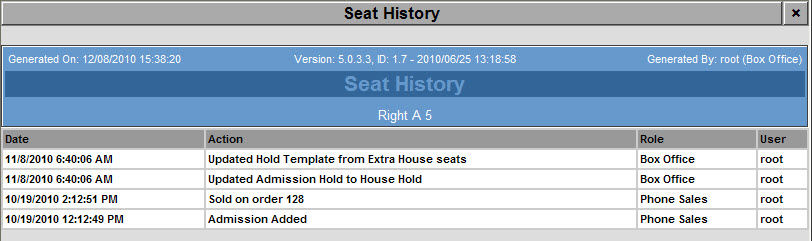
The following chart outlines the different actions that can be displayed on the report:
|
Seat History Actions |
|
Admissions |
-
Added
-
Removed
-
Hold Updated
|
|
Order Admissions |
-
Sold on order
-
Removed from order
-
Order admission amount changed
-
Order admission price type changed
-
Order admission customer changed
-
Order admission customer pass changed
|
|
Offer Admissions |
-
Added to offer
-
Removed from offer
-
Price type changed
-
Customer changed
|
|
Ticket |
-
Ticket printed
-
Ticket cancelled
-
Ticket scanned in
-
Ticket scanned out
|
Seat History Report Criteria
 |
Caution
Although this report can be run manually, it is not recommended. It is unlikely that the Seat ID (a GUID - Globally Unique Identifier) will be available. |
The following table describes this report’s criteria:
|
Criteria |
Description |
|
Seat ID |
Enables you to filter the report by a specific seat. |
|
Performance Code |
Enables you to filter the report by a specific performance. Enter the performance code or click  to search for the performance. to search for the performance.
For more information, refer to The Find Performances Dialog Box. |