The Performance Pricing by Price Type Report displays calculated prices for selected performances on all pricing intervals within a range.
Performance Pricing by Price Type Report Criteria
The following table describes this report’s criteria:
|
Criteria |
Description |
|
Performance Code |
Enables you to filter the report by a specific performance.
Enter the performance code and press ENTER or click  to search for the performance. to search for the performance.
For more information, refer to The Find Performances Dialog Box. |
|
Pricing Date Format |
Specifies the date(s) to use for the report:
-
Date Range
-
Previous 7 Days - This does not include today.
-
Today
-
Yesterday
This is the date that the pricing was effective.
|
|
Pricing From |
If you are entering a date range, this is the date from which data will be included in the report. This field is enabled for you to enter the time (hh:mm:ss). If you do not enter the time, 00:00:00 is assumed. If you want to the include data from the entire day of the date you select, set the time to 00:00:00.
Any value entered into this field will only apply if Date Range is selected from the 'Pricing Date Format' field.
Enter a date or relative date into the field or click  or or  to select the date or relative date. to select the date or relative date.
For more information, refer to Using a Calendar to Add a Date and Using Relative Dates and Times.
The AudienceView Calendar dialog box is only enabled to allow you to select the hour and minutes. Once you apply the time selection, you should modify the time to reflect the seconds. |
|
Pricing To |
If you are entering a date range, this is the date to which data will be included in the report. This field is enabled for you to enter the time (hh:mm:ss). If you do not enter the time, 00:00:00 is assumed. If you want to the include data from the entire day of the date you select, set the time to 23:59:59.
Any value entered into this field will only apply if Date Range is selected from the 'Pricing Date Format' field.
Enter a date or relative date into the field or click  or or  to select the date or relative date. to select the date or relative date.
For more information, refer to Using a Calendar to Add a Date and Using Relative Dates and Times.
The AudienceView Calendar dialog box is only enabled to allow you to select the hour and minutes. Once you apply the time selection, you should modify the time to reflect the seconds. |
|
Show Negative Rows Only? |
Enables you to filter the report to display pricing rows that result in negative numbers (incorrect price rows).
-
No: All price rows will be displayed.
-
Yes: Only price row that result in negative numbers will be displayed.
|
|
Group by |
Enables you to group the report by:
|
Performance Pricing by Price Type Report Output
The following image illustrates a sample report.
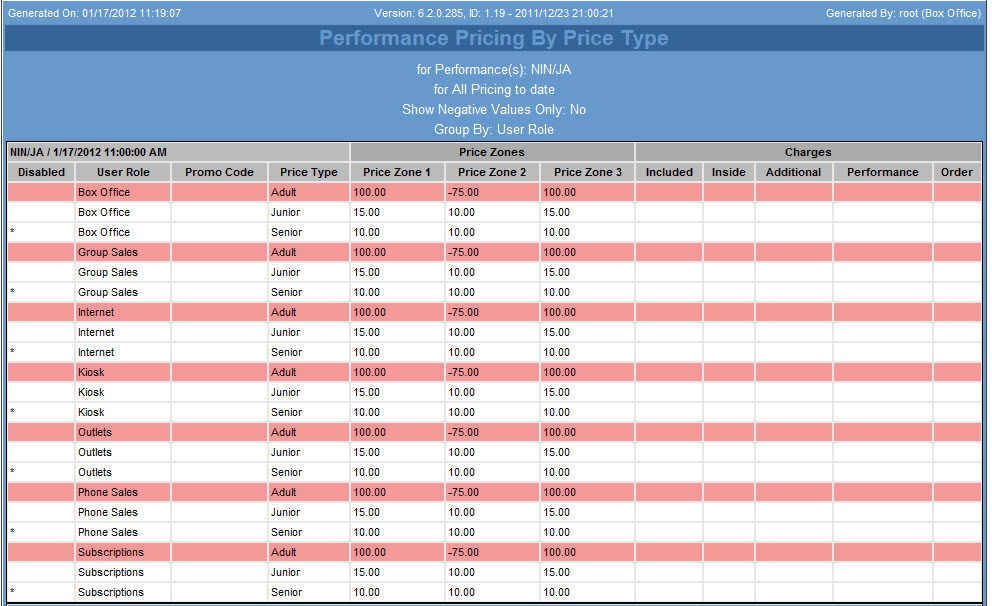
Clicking on a pricing row will open the Performance Pricing by Date Report for the selected price type.
 |
Information
Rows that are highlighted in light red indicate a negatively priced price row. Price types with negative values are not made available for sale
Rows that are highlighted in dark red indicate a NaN (not a number) row. This normally indicates that relative pricing has been defined for the price zone but the price zone does not have base pricing defined. |