The Payment Details report displays payments and/or refunds (refunds, cancels and voids) by payment method for a given time period. All payments are displayed in this report, allocated or not.
The detailed view of this report provides an itemized list of each payment method and provides the following details:
-
Order number
-
Customer number
-
Memo on the payment
-
Credit/debit card information
-
User who processed the payment
-
Date the payment was received
-
Amount of the payment
You could use this report on a daily basis to trace payments and drill down to the associated order and for settlement purposes.
Payment Details Report Criteria
The following table describes this report’s criteria:
|
Criteria |
Description |
|
Payment Method |
Enables you to filter for payments based on the payment method. To select more than one payment method, hold CTRL or SHIFT while making your selections. |
|
Payment Date Format |
Specifies the date to use for the report:
-
Date Range
-
Previous 7 Days – This does not include today.
-
Today
-
Yesterday
This is the date that the payment was added or modified.
|
|
Payments From |
If you are entering a date range, this is the date from which data will be included in the report. This field is enabled for you to enter the time (hh:mm:ss). If you do not enter the time, 00:00:00 is assumed. If you want to the include data from the entire day of the date you select, set the time to 00:00:00.
Any value entered into this field will only apply if Date Range is used.
Enter a date or relative date into the field or click  or or  to select the date or relative date. to select the date or relative date.
For more information, refer to Using a Calendar to Add a Date and Using Relative Dates and Times.
The calendar dialog is only enabled to allow you to select the hour and minutes. Once you apply the time selection, you should modify the time to reflect the seconds. |
|
Payments To |
If you are entering a date range, this is the date to which data will be included in the report. This field is enabled for you to enter the time (hh:mm:ss). If you do not enter the time, 00:00:00 is assumed. If you want to the include data from the entire day of the date you select, set the time to 23:59:59.
Any value entered into this field will only apply if Date Range is used.
Enter a date or relative date into the field or click  or or  to select the date or relative date. to select the date or relative date.
For more information, refer to Using a Calendar to Add a Date and Using Relative Dates and Times.
The calendar dialog is only enabled to allow you to select the hour and minutes. Once you apply the time selection, you should modify the time to reflect the seconds. |
|
Report Output by |
Specifies whether payments and refunds are to be included in the report:
-
Payments and Refunds
-
Payments
-
Refunds
-
Refunds are displayed as negative values.This report will return refunds and all void types (sale void, refund void, charge backs) when outputted by Payments and Refunds or by Refunds.
|
|
Sort By |
Specifies how to sort the report’s data. You can sort by:
-
Order Number
-
Payment Date
This only applies to the detailed report.
|
|
Show Detail? |
Enables you to view an itemized list of payments by payment method. For example, if three payments were made against an order the detailed view of the report will display each payment. Otherwise, all payments are totalled into one line. |
|
Group by Payment Method |
Enables you to view the report grouped by payment method or not:
-
Yes: Outputs the report by grouping all of the similar payment methods together.
-
No: Outputs the report by displaying the payment method for each individual line item.
|
Advanced Section
The following criteria is available in the advanced section:
|
Criteria |
Description |
|
User Name |
Enables you to filter by the selected users.
Enter the user name and press ENTER or click  to search for the user. to search for the user.
For more information on searching for a user, refer to The Find Users Dialog Box.
This is the user who last updated the order. |
|
User Role |
Enables you to filter by the selected user roles.
This is the user who last updated the order.
To select more than one user role, hold CTRL or SHIFT while making your selections. |
|
User Role Group |
Enables you to filter by the selected user groups.
To select more than one user role group, hold CTRL or SHIFT while making your selections. |
Payment Details Report Output
The following image illustrates a sample report.
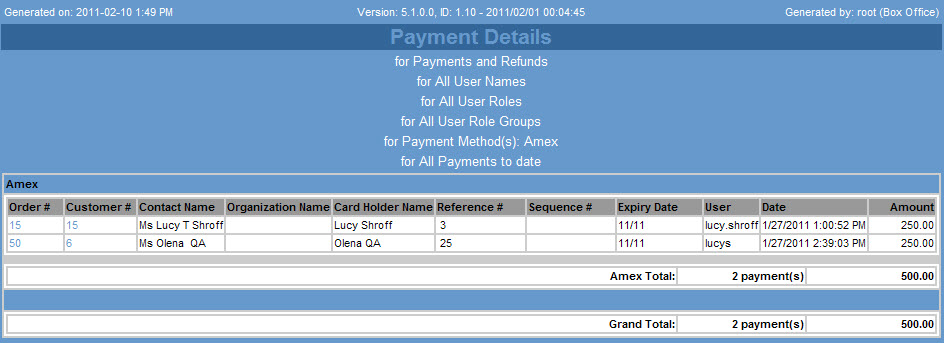
The detailed report provides each payment by payment method. When using the detailed report, you can click the order or customer number to display the order or customer in the Customer Services application.
 |
Information
A negative value indicates a refund, cancel or void. Links will not function if you email or download the HTML version of the report. |
The following table describes the report’s output:
|
Column |
Description |
|
Order # |
If you are viewing the detailed report, this is the order number. You can click the link to view the order details.
Links will not function if you email or download the HTML version of the report. |
|
Customer # |
The unique number assigned to the customer. Click the link to view the customer’s details.
Links will not function if you email or download the HTML version of the report. |
|
Contact Name |
Customer’s first name. |
|
Contact Last Name |
Customer’s last name. |
|
Organization Name |
Name of the organization the contact is a member of. |
|
Card Holder Name |
Name of the person on the credit card used for the corresponding payment. |
|
Reference # |
Payment transaction reference number generated by the payment gateway. |
|
Sequence # |
Payment transaction sequence number generated by the payment gateway. |
|
Expiry date |
Credit card’s expiration date. |
|
User |
User ID for the person handling the payment transaction. |
|
Date |
Date and time of the payment transaction. |
|
Amount |
Payment amount made by the corresponding transaction. |