The Unbalanced Orders Summary report displays all orders with a balance owing and/or a credit balance. You can use this report to determine which orders are not completely balanced. Once displayed, you can click the order numbers to access the order and get more details on the out-of-balance orders. This is particularly useful for end of day balancing to ensure that no orders have been created erroneously.
Unbalanced Orders Report Criteria
The following table describes this report’s criteria:
|
Criteria |
Description |
|
Series |
Enables you to filter the report by the selected series.
Enter the series name or click  to search for the series. For more information, refer to The Find Series Dialog Box. to search for the series. For more information, refer to The Find Series Dialog Box. |
|
Performance Code |
Enables you to filter the report by a specific performance.
Enter the performance code or click  to search for the performance. For more information, refer to The Find Performances Dialog Box. to search for the performance. For more information, refer to The Find Performances Dialog Box. |
|
Balance Due Date Format |
Specifies the date to use for the report:
-
Date Range
-
Previous 7 Days – This does not include today.
-
Today
-
Yesterday
This is the date that the balance is due.
|
|
Balance Due From |
Enables you to filter for those orders with a balance due date on or after the date entered.
Any value entered into this field will only apply if Date Range is used.
Enter a date or relative date into the field or click  or or  to select the date or relative date. to select the date or relative date.
For more information, refer to Using a Calendar to Add a Date and Using Relative Dates and Times.
The application will ignore your entry if you do not enter a 'Balance Due Date To' date. |
|
Balance Due To |
Enables you to filter for those orders with a balance due date on or before the date entered.
Any value entered into this field will only apply if Date Range is used.
Enter a date or relative date into the field or click  or or  to select the date or relative date. to select the date or relative date.
For more information, refer to Using a Calendar to Add a Date and Using Relative Dates and Times.
The application will ignore your entry if you do not enter a 'Balance Due Date From' date. |
|
Report Output by |
Enables you to filter the report by:
-
All Unbalanced Orders
-
Overpaid Orders
-
Underpaid Orders
|
Advanced Section
The following criteria is available in the advanced section:
|
Criteria |
Description |
|
User Role |
Enables you to filter by the selected user roles.
This is the user who last updated the order.
To select more than one user role, hold CTRL or SHIFT while making your selections. |
|
User Role Group |
Enables you to filter by the selected user role groups.
This is the user role group who created or updated the order to place it in an allocated or deallocated state.
To select more than one user role group, hold CTRL or SHIFT while making your selections. |
|
Performances From |
Enables you to filter for those performances that occur on or after the date entered.
The application will ignore your entry if you do not enter a value for 'Performances To' date.
Enter a date or relative date into the field or click  or or  to select the date or relative date. to select the date or relative date.
For more information, refer to Using a Calendar to Add a Date and Using Relative Dates and Times. |
|
Performances To |
Enables you to filter for those performances that occur on or before the date entered.
The application will ignore your entry if you do not enter a value for 'Performances From' date.
Enter a date or relative date into the field or click  or or  to select the date or relative date. to select the date or relative date.
For more information, refer to Using a Calendar to Add a Date and Using Relative Dates and Times. |
Unbalanced Orders Report Output
The following image illustrates a sample report.
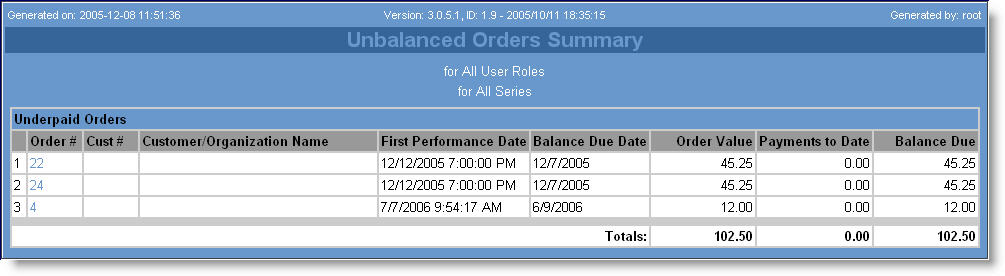
The following table describes the report’s output:
|
Column |
Description |
|
Order # |
The order number associated with the unbalanced order. Click the order number to view the order details.
Links will not function if you email or download the HTML version of the report. |
|
Cust # |
The customer associated with the unbalanced order, if any. Click the customer number to view the customer’s account.
Links will not function if you email or download the HTML version of the report. |
|
Customer/Organization Name |
The customer’s name and associated organization, if any. |
|
First Performance Date |
The date of the earliest performance on the order. |
|
Balance Due Date |
The date that the outstanding balance is due. |
|
Order Value |
The total value of the order. |
|
Payments to Date |
The total payments that have been made on the order. |
|
Balance Due/Over Payment |
The outstanding balance or balance owed. |