The Orders Paid by Date report displays information on fully allocated orders as of a specified date including information from three selected order marketing data fields.
 |
Information
Any orders that were fully allocated as of the specified date will appear in the report, even if they may no longer be allocated. Payments are allocated to the order’s order items once the order has been paid in full. A payment is de-allocated when the order becomes under paid. For more information, refer to Payment Allocations. |
You could run this report for end-of-week show settlement to determine what specific purchases were made for a particular week for specific performances. Accounting departments could use this with the Sales Report by Series Performance report to determine what performances have been purchased and paid for on a particular day. Marketing departments could use this report to find orders that were paid before a certain date to provide incentives such as a special bonus, gift, or discount.
Orders Paid by Date Report Criteria
The following table describes this report’s criteria:
|
Criteria |
Description |
|
Series |
Specifies one or more series to include in the report.
Enter the series name or click  to search for the series. For more information, refer to The Find Series Dialog Box. to search for the series. For more information, refer to The Find Series Dialog Box. |
|
Performance Code |
Enables you to filter the report by a specific performance.
Enter the performance code or click  to search for the performance. For more information, refer to The Find Performances Dialog Box. to search for the performance. For more information, refer to The Find Performances Dialog Box. |
|
Order Paid Date Format |
Specifies the date to use for the report:
-
Date Range
-
Previous 7 Days – This does not include today.
-
Today
-
Yesterday
This is the date that the order was paid.
|
|
Orders Paid From |
Enables you to filter the report based on those orders paid in full on or after the date entered. This date is inclusive where the starting time will be 0:00:00 on the selected date.
Any value entered into this field will only apply if Date Range is used.
Enter a date or relative date into the field or click  or or  to select the date or relative date. to select the date or relative date.
For more information, refer to Using a Calendar to Add a Date and Using Relative Dates and Times. |
|
Orders Paid To |
Enables you to filter the report based on those orders paid in full on or before the date entered. This date is inclusive where the end time will be up to 23:59:59 on the selected date.
Any value entered into this field will only apply if Date Range is used.
Enter a date or relative date into the field or click  or or  to select the date or relative date. to select the date or relative date.
For more information, refer to Using a Calendar to Add a Date and Using Relative Dates and Times. |
Advanced Section
The following criteria is available in the advanced section:
|
Criteria |
Description |
|
Performances From |
Enables you to filter for those performances that occur on or after the date entered.
The application will ignore your entry if you do not enter a value for 'Performances To' date.
Enter a date or relative date into the field or click  or or  to select the date or relative date. to select the date or relative date.
For more information, refer to Using a Calendar to Add a Date and Using Relative Dates and Times. |
|
Performances To |
Enables you to filter for those performances that occur on or before the date entered.
The application will ignore your entry if you do not enter a value for 'Performances From' date.
Enter a date or relative date into the field or click  or or  to select the date or relative date. to select the date or relative date.
For more information, refer to Using a Calendar to Add a Date and Using Relative Dates and Times. |
|
User Role |
Enables you to filter by the selected user roles.
This is the user who created the order.
To select more than one user role, hold CTRL or SHIFT while making your selections. |
|
User Role Group |
Enables you to filter by the selected user role groups.
This is the user who last updated the order.
To select more than one user role group, hold CTRL or SHIFT while making your selections. |
Order Marketing Data Section
The following criteria is available in the order marketing data section:
|
Criteria |
Description |
|
Order Marketing Data |
Enables you to filter the report by the specified order marketing data. Order marketing data is collected when the user created the order.
Select the data that you want to use from the 'Order Data Option' dropdown list. Once selected, you must enter the exact value for the marketing data in the associated 'Order Data Option' field. If you do not enter a value, AudienceView will ignore the selected marketing data. If the data field has an associated list (that is, a list of available options), you must enter the Key for the list option you want to use, not the label as it is seen by users. You can find the key in the General Configuration application Lists pages.
If when selecting a marketing data field, you see data1 or data2 as options rather than the labels that you use for collecting marketing data, speak to your system administrator to update the application to reflect the actual labels. |
Orders Paid by Date Report Output
The following image illustrates a sample report.
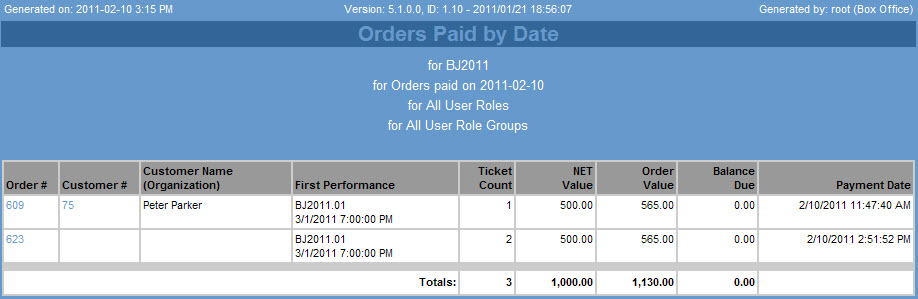
Orders Paid by Date Results
The following table describes the report’s output:
|
Column |
Description |
|
Customer # |
The customer associated with the unbalanced order, if any. Click the customer number to view the customer’s account.
Links will not function if you email or download the HTML version of the report. |
|
Customer Name/Organization |
The name of the customer associated with the order or the customer’s associated organization, if any. |
|
Order # |
The order number associated with the paid order. Click the order number to view the order details.
Links will not function if you email or download the HTML version of the report. |
|
Performance |
The earliest performance on the order. |
|
Ticket Count |
The total number of admissions on the order. |
|
Net Value |
The net value of the admissions on the order excluding service charges and taxes. |
|
Order Value |
The total value of the order including service charges and taxes. |
|
Balance Due |
For overpaid orders, displays the amount overpaid. |
|
Payment Date |
The date that the order was paid in full. |