The Event Popularity report displays the admissions sold (allocated and unallocated), the net value of sold admissions (excluding taxes and service charges), and the percentage of the total capacity sold for a selected series. You can further filter this report by performance, performance date range, and/or venue.
The report is itemized by performance and sub-totalled by price zone. If your organization uses the performance 'Short Description' to group performances, you can also sub-total the report by performance 'Short Description'.
 |
Information
If you are using the Full payment allocation strategy, payments will be allocated once there is no balance due on an order. Unallocated payments are payments that have been received but have left a balance or have overpaid an order. For more information, refer to Configuring the Allocation Strategy. |
Since this report offers an instant view of performance sales, you can use this report on demand to determine how particular performances are selling. This report gives a sense of show revenue and popularity which can assist in marketing.
Performance Popularity Report Criteria
The following table describes this report’s criteria:
|
Criteria |
Description |
|
Venue |
Enables you to filter the report by one or more venue selections.
To select more than one venue, hold CTRL or SHIFT while making your selections. |
|
Series |
Enables you to filter the report by the selected series.
Enter the series name or click  to search for the series. For more information, refer to The Find Series Dialog Box. to search for the series. For more information, refer to The Find Series Dialog Box. |
|
Performances From |
Enables you to filter for those performances that occur on or after the date entered.
The application will ignore your entry if you do not enter a value for 'Performances To' date.
Enter a date or relative date into the field or click  or or  to select the date or relative date. to select the date or relative date.
For more information, refer to Using a Calendar to Add a Date and Using Relative Dates and Times. |
|
Performances To |
Enables you to filter for those performances that occur on or before the date entered.
The application will ignore your entry if you do not enter a value for 'Performances From' date.
Enter a date or relative date into the field or click  or or  to select the date or relative date. to select the date or relative date.
For more information, refer to Using a Calendar to Add a Date and Using Relative Dates and Times. |
|
Performance Code |
Enables you to filter the report by a specific performance.
Enter the performance code or click  to search for the performance. For more information, refer to The Find Performances Dialog Box. to search for the performance. For more information, refer to The Find Performances Dialog Box. |
|
Report Output By |
Enables you to display totals by:
-
Sub-totalled by Performance
-
Sub-totalled by Performance Short Description: Provides sub-totals for performances with the same performance short description
|
|
Display Values |
Enables you to filter the report by the values that you want to display:
-
Net Paid: The net value of the tickets that have been paid for.
-
Net Sold: The net value of the tickets that are on an order, but have not been paid for (e.g. the customer will pay for the ticket when he/she picks it up at will call).
|
|
Include Open Holds |
Enables you to choose whether or not to include open holds in the report.
Open holds are tickets that are not on hold:
-
Blank: Leaving the field blank will return all sold tickets.
-
Always: Filters for all sold tickets that were not on a hold.
-
Never: Filters for all sold tickets that were on a hold.
|
|
Hold Type |
Enables you to filter the report by the selected hold types.
To select more than one hold type, hold CTRL or SHIFT while making your selections.
 |
Information
If you select a hold type and still want the report to show sold tickets that were not on a hold, you must select Always from the 'Include Open Holds' dropdown. |
|
Performance Popularity Report Output
The following image illustrates a sample report.
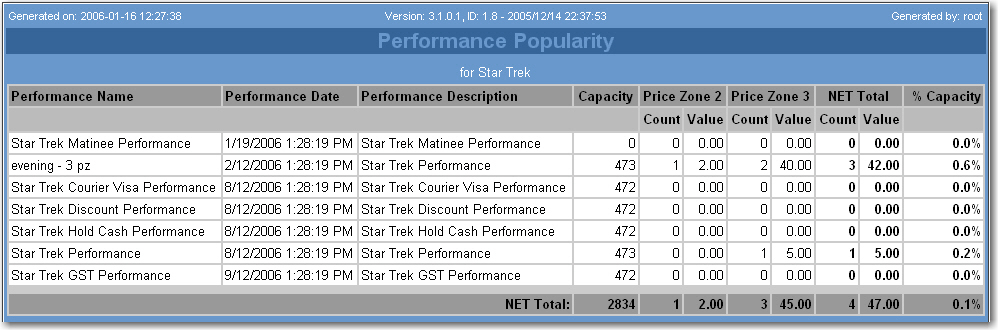
Performance Popularity Results (Sub-Totalled by Performance)
The following table describes the report’s output:
|
Column |
Description |
|
Performance Name |
The performance code. |
|
Performance Date |
The date and time of the performance. |
|
Performance Description |
The description of the performance. If you chose to output the report by performance description, each performance with the same description are grouped together and subtotals provided for each unique group. |
|
Capacity |
The seating capacity of the performance. |
|
Price Zone |
For each price zone, the number of seats sold and value of the admission (excluding taxes and service charges). These numbers represent allocated and unallocated admissions. |
|
NET Total |
The total number of seats sold and net value of the admissions (excluding taxes and service charges). These numbers represent allocated and unallocated admissions. |
|
% Capacity |
The percentage of total capacity sold. |