The Allocated Admission Detail report displays the payment allocation of allocated and de-allocated orders for a given allocation date range by admission. The report displays details about the order, the admission and the payment allocations. Because of the level of detail provided in this report, you could use this report as something similar to a transaction report.
Payments are allocated to the order’s order items once the order has been paid in full. A payment is de-allocated when the order becomes under paid. For more information, refer to Payment Allocations. Only those performance service charges charged against the price chart’s model are included in this report.
Allocated Admission Detail Report Criteria
The following table describes this report’s criteria:
|
Criteria |
Description |
|
Series |
Specifies one or more series to include in the report.
Enter the series name or click  to search for the series. to search for the series.
For more information, refer to The Find Series Dialog Box. |
|
Performance Code |
Enables you to filter the report by a specific performance.
Enter the performance code or click  to search for the performance. to search for the performance.
For more information, refer to The Find Performances Dialog Box. |
|
Display Charge Type |
Enables you to filter the report by specific charge types:
-
Commission
-
Service Charge
-
Tax
If you select only one charge type, only that charge type will appear on the report. To select more than one option, hold CTRL or SHIFT while making your selections.
 |
Information
Two other options, User Tax1 and User Tax2, are available. By default they are disabled in the General Configuration application List|Entries page for the Service Charge Types list. To configure these options, they must first be enabled. For information on configuring taxes and charges, refer to Product Configuration Charges. |
|
|
Allocated Date Format |
Specifies the date to use for the report:
-
Date Range
-
Previous 7 Days – This does not include today.
-
Today
-
Yesterday
This is the date that the payment became allocated.
|
|
Allocated From |
If you are entering a date range, this is the date from which data will be included in the report. This date is inclusive where the starting time will be 0:00:00 on the selected date.
Any value entered into this field will only apply if Date Range is used.
Enter a date or relative date into the field or click  or or  to select the date or relative date. to select the date or relative date.
For more information, refer to Using a Calendar to Add a Date and Using Relative Dates and Times. |
|
Allocated To |
If you are entering a date range, this is the date to which data will be included in the report. This date is inclusive where the end time will be up to 23:59:59 on the selected date.
Any value entered into this field will only apply if Date Range is used.
Enter a date or relative date into the field or click  or or  to select the date or relative date. to select the date or relative date.
For more information, refer to Using a Calendar to Add a Date and Using Relative Dates and Times. |
|
Report Output By |
Enables you specify how to subtotal the allocations:
-
Sub-totalled by allocation date
-
Sub-totalled by performance
-
Sub-totalled by series
-
Sub-totalled by user name
|
Advanced Section
The following criteria is available in the advanced section:
|
Criteria |
Description |
|
Performance Date Format |
Enables you to filter the report by:
-
Advanced Sales: Filters for allocated tickets for performances that occur after today’s date.
-
Past Sales: Filters for allocated tickets for performances that have occurred on or before today’s date.
-
Performance Range: Filters for performances occurring between the date range entered in the 'From Performance' and 'To Performance' fields.
|
|
Performances From |
If you are entering a date range, this is the performance date from which data will be included in the report. Only data relating to performances on or after this date will be included in the report. This date is inclusive.
Any value entered into this field will only apply if the Performance Range date format is used.
Enter a date or relative date into the field or click  or or  to select the date or relative date. to select the date or relative date.
For more information, refer to Using a Calendar to Add a Date and Using Relative Dates and Times. |
|
Performances To |
If you are entering a date range, this is the performance date to which data will be included in the report. Only data relating to performances on or before this date will be included in the report. This date is inclusive.
Any value entered into this field will only apply if Performance Range date format is used.
Enter a date or relative date into the field or click  or or  to select the date or relative date. to select the date or relative date.
For more information, refer to Using a Calendar to Add a Date and Using Relative Dates and Times. |
|
User Name |
Enables you to filter the report by the selected users.
Enter the user name or click  to search for the user. For more information, refer to The Find Users Dialog Box. to search for the user. For more information, refer to The Find Users Dialog Box.
This is the user who last updated the order. |
|
User Role |
Enables you to filter the report by the selected user roles.
This is the user who last updated the order.
To select more than one user role, hold CTRL or SHIFT while making your selections. |
|
User Role Group |
Enables you to filter the report by the selected user role groups.
This is the user who last updated the order.
To select more than one user role group, hold CTRL or SHIFT while making your selections. |
|
Allocation Detail |
Enables you to filter the report by:
-
Allocated: Returns admission results that have been allocated
-
Deallocated: Returns admission results that have not been allocated
-
Both: Returns both allocated and deallocated admission results
|
Allocated Admission Detail Report Output
The following image illustrates a sample report. In this example, the allocations are sub-totalled by performance for a particular series.
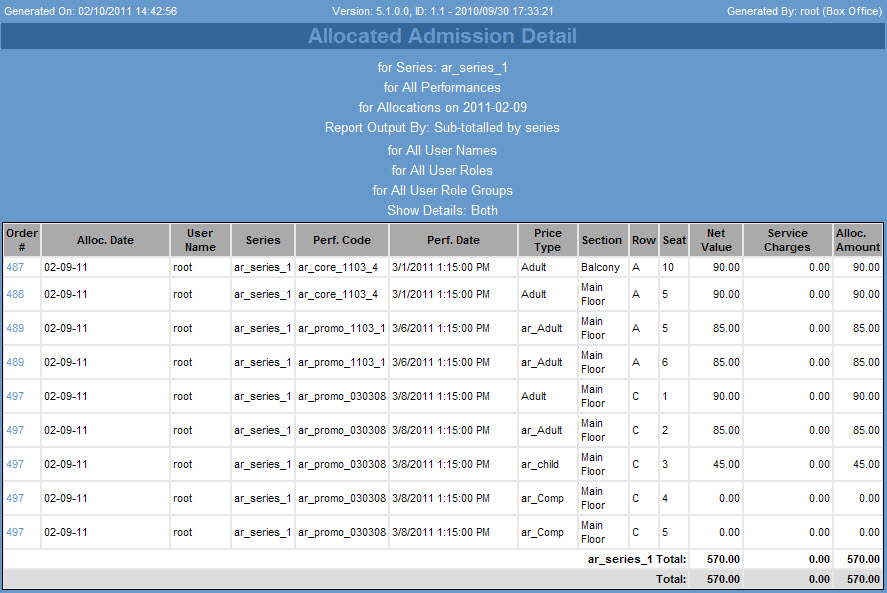
Allocated Admission Detail Results (Sub-Totalled by Series)
The following table describes the report output:
|
Column |
Description |
|
Order Number |
Unique identifier for an order containing admission items for the selected series or performance.
To view details pertaining to a particular order, click the corresponding Order Number.
These links do not function in HTML or email versions of this report. |
|
Allocation Date |
Date and time the payment |
|
User Name |
User or online customer that allocated or de-allocated the payment for the corresponding admission. |
|
Series |
Name of the series the performance is a member of. |
|
Performance Code |
Unique identifier for the event the admission is for. |
|
Performance date |
Date and time of the corresponding event. |
|
Price Type |
Price category the admission price falls within. |
|
Section |
The section in which the admission seat falls. |
|
Row |
The row in which the admission seat falls. |
|
Seat |
The seat within the corresponding section and row the admission is applicable. |
|
Order Item Totals |
These columns provide the following information for each individual admission to the selected series or performance:
-
Net Value: The allocated or de-allocated amount of an admission item excluding any taxes and service charges.
-
Taxes: The tax amount allocated to or de-allocated from an admission item.
-
Charges: The service charge amount allocated to or de-allocated from an admission item.
-
Allocated Amount: The amount allocated to or de-allocated from an admission item.
|
|
Order Totals |
These columns provide the following information for each individual order containing admissions to the selected series or performance:
-
Net Value: The total amount allocated or de-allocated from an order’s admission items, excluding any taxes or service charges.
-
Taxes: The total tax amount allocated to or de-allocated from an order’s admission items.
-
Charges: The total service charge amount allocated to or de-allocated from, an order’s admission items.
-
Allocated Amount: The total amount allocated to or de-allocated from, an order.
|
|
Allocation Totals |
These columns provide the following information for every order containing admissions to the selected series or performance:
-
Net Value: The total price of all order admission items, excluding any taxes and service charges.
-
Taxes: The total tax amount allocated to or de-allocated from all orders.
-
Charges: The total service charge amount allocated to or de-allocated from all orders.
|