The Customer Services application Gifts|Search page allows you to search for and select on-sale gifts. When the 'Search' button is clicked, results that match the entered search criteria are displayed in the select gifts section, allowing you to add a gift to an order or an offer.
For more information on adding gifts to orders, refer to Adding a Gift to an Order.
For more information on adding gifts to offers, refer to Adding Gifts to a New Offer and Adding Gifts to an Existing Offer.
The following image illustrates the default Customer Services application Gifts|Search page:
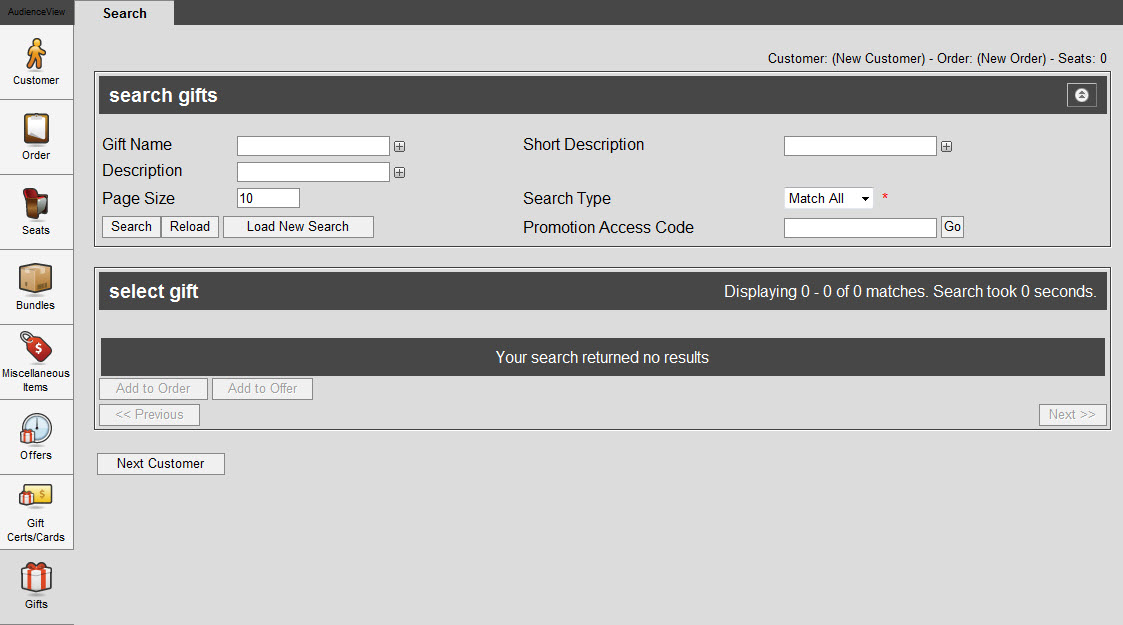
The default Customer Services application Gifts|Search page enables you to search for on-sale/available gifts using the following criteria:
|
Field |
Description |
|
Gift Name |
Enables you to filter the search based on the gift's name.
To add additional fields, click  or press CTRL+TAB once you have made an entry. or press CTRL+TAB once you have made an entry. |
|
Short Description |
Enables you to filter the search based on the gift's short description.
To add additional fields, click  or press CTRL+TAB once you have made an entry. or press CTRL+TAB once you have made an entry. |
|
Description |
Enables you to filter the search based on the gift's description.
To add additional fields, click  or press CTRL+TAB once you have made an entry. or press CTRL+TAB once you have made an entry. |
|
Page Size |
Enables you to specify the number of records to display per page returned in the results. |
|
Search Type |
Enables you to choose the appropriate type of matches you are expecting:
-
Match Any: When you want to search for records containing one or more of the search terms you selected.
-
Match All: When you want to search for records that contain all the search terms you selected.
|
|
Promotion Access Code |
Enables you to search based on 'Promotion Access Code' associated with the gift.
Click 'Go' to activate the promotion via an access code. You can enter multiple promotions. The currently active promotion appear in the upper left of the page below the tabs.
Click 'Clear' to deactivate the promotion, which was activated via an access code.
If a customer account that has promotion benefits attached to it is open while you are searching for gifts, the associated promotion(s) will be active and will be listed at the top of the page. |
Other searches can be created using the Business Intelligence and Reports application. For more information, refer to Business Intelligence and Reports - Business Intelligence.